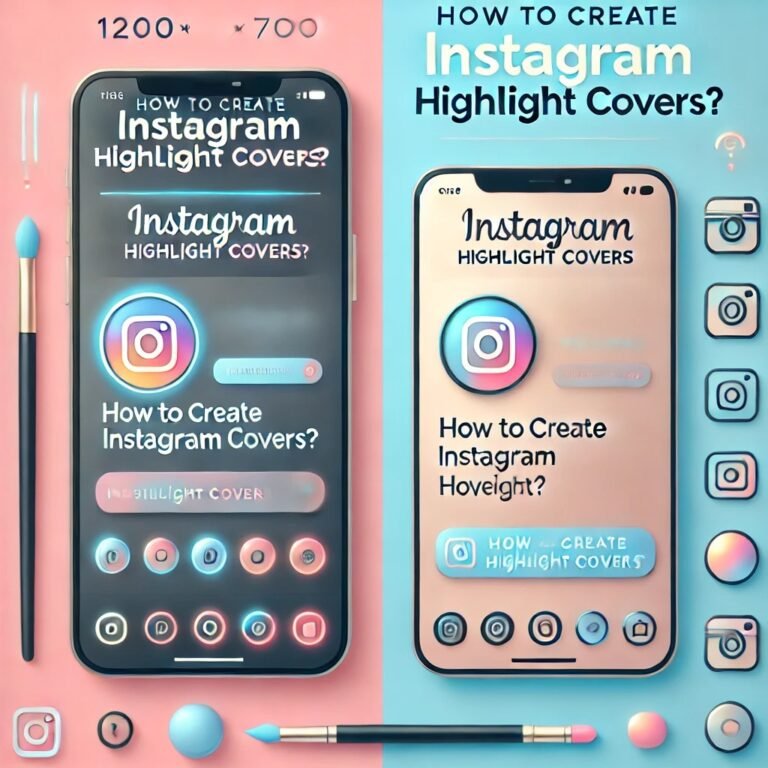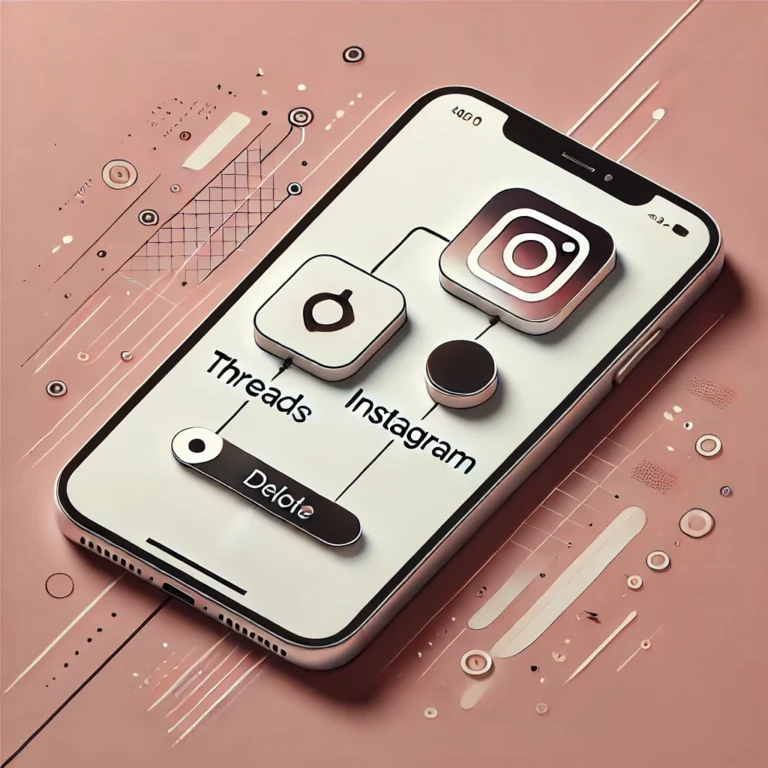How to Clear Instagram Cache? | Clear Cache
Do you find Instagram running slower than usual or taking up too much storage space? Clear Instagram cache is a quick and effective way to resolve these issues, freeing up storage and enhancing your app experience.
Instagram stores temporary data to load content faster, but over time, this cache can accumulate and impact performance. In this guide, we’ll walk you through the steps to clear the Instagram cache on Android and iOS, ensuring your app runs smoothly.
How to Clear Instagram Cache on Android
Tired of Instagram taking up too much space on your phone? Clearing the cache can help free up storage and keep the instagram app running smoothly. Here’s how you can quickly clear your Instagram cache on your Android device:
Open your phone’s Settings.
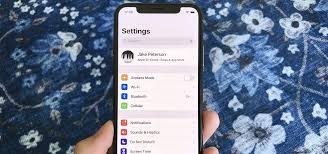
Go to Apps or Apps & Notifications.

Scroll down and tap on Instagram.
Select Storage & Cache.
Tap Clear Cache.
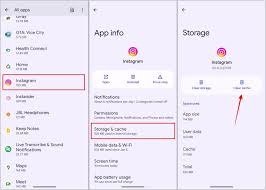
That’s it! Your Instagram cache is now cleared, and you’ve reclaimed some storage space.
How to Clear Instagram Cache on iPhone
Noticing Instagram taking up too much space on your iPhone? Clearing the cache can help free up storage and improve the app’s performance. Since iPhones don’t have a direct “Clear Cache” option, here’s what you can do:
Delete and Reinstall Instagram:
- Long-press the Instagram app icon.
- Tap Remove App, then choose Delete App.
- Head to the App Store, search for Instagram, and reinstall it.
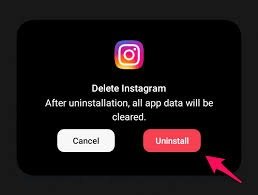
Clear Safari Cache (if linked):
- Go to Settings, tap Safari, then select Clear History and Website Data.
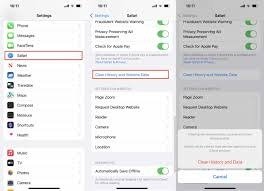
By doing this, you can easily clear your cache, and the app feels fresh again!
How to Clear Instagram Cache on Desktop
Is Instagram slowing down on your desktop? Clear cache on instagram can improve performance and free up space. Here’s how you can do it quickly:
Clear Your Browser Cache:
- Open your browser’s settings (e.g., Chrome, Firefox, or Edge).
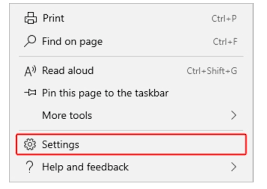
- Navigate to Privacy and Security and select Clear Browsing Data.
- Check the box for Cached Images and Files, then click Clear Data.
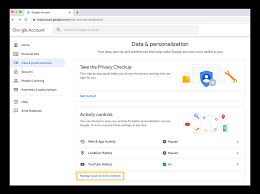
Log Out and Log Back In:
- Go to Instagram’s website, log out of your account, and then log back in to refresh the session.
- That’s it! Your Instagram experience on desktop should now feel smoother and more responsive.
How to Clear Search History on Instagram
If you want to clear your search history and start fresh, it’s quick and easy. Here’s how you can do it:
- Open Instagram account and go to your Profile by tapping your icon in the bottom right.
- Tap the Menu (three horizontal lines) in the top-right corner and select Settings.
- Scroll down and tap Your Activity, then choose Recent Searches.
- Tap Clear All at the top to remove your entire search history.
That’s it! Your search history is now cleared, and Instagram will show more relevant suggestions based on your new searches.
Benefits of Clear Instagram Cache
Clearing your Instagram cache can significantly improve your app experience. Here’s how it helps:
Free Up storage:
Over time, cached data can take up a lot of space. By clearing it, you quickly free up storage on your device for other apps and files.
Boosts Performance:
If Instagram feels slow or laggy, clearing the cache helps speed things up. It removes outdated data and allows the app to run more smoothly.
Fixes Glitches and Errors:
Experiencing freezing or crashes? Clearing the cache can solve these issues by removing corrupted files that might be causing them.
Saves Data:
Cache files can eat up your data, especially if you’re not connected to Wi-Fi. Clearing the cache reduces unnecessary data usage, keeping your plan in check.
Regularly clearing your cache keeps Instagram running at its best, improving both speed and efficiency
Final Thoughts
In Final Thoughts , clearing the Instagram cache is a simple yet effective way to improve performance and free up space on your device. If you’re using Instagram cache on iOS, you can reinstall the app to clear the cache, ensuring a smoother experience.
Regularly clearing the cache doesn’t only help with storage but also speeds up the app, so Instagram doesn’t slow down or freeze. By taking these steps, you can enjoy a more efficient and responsive Instagram experience every time you use it.