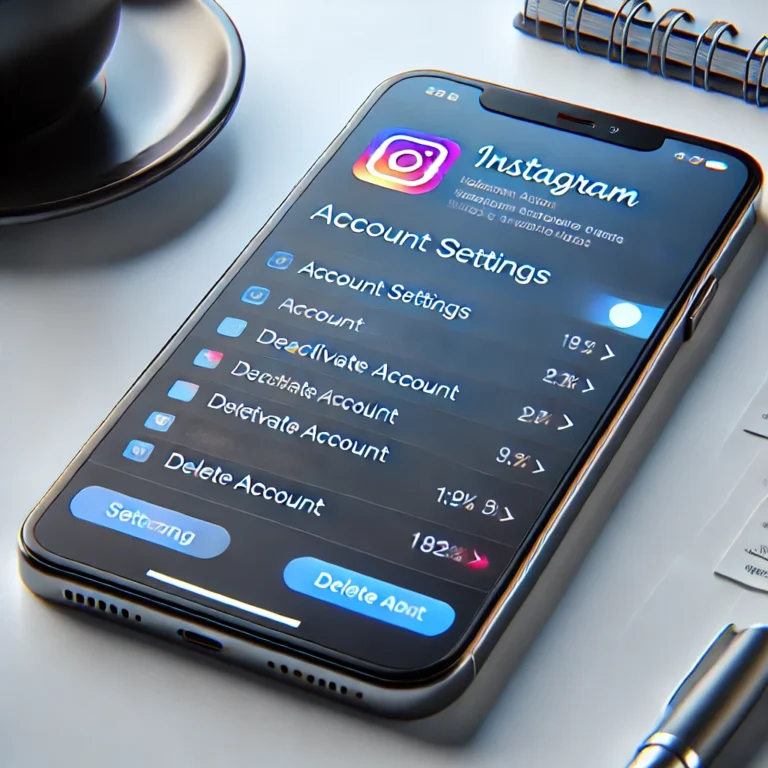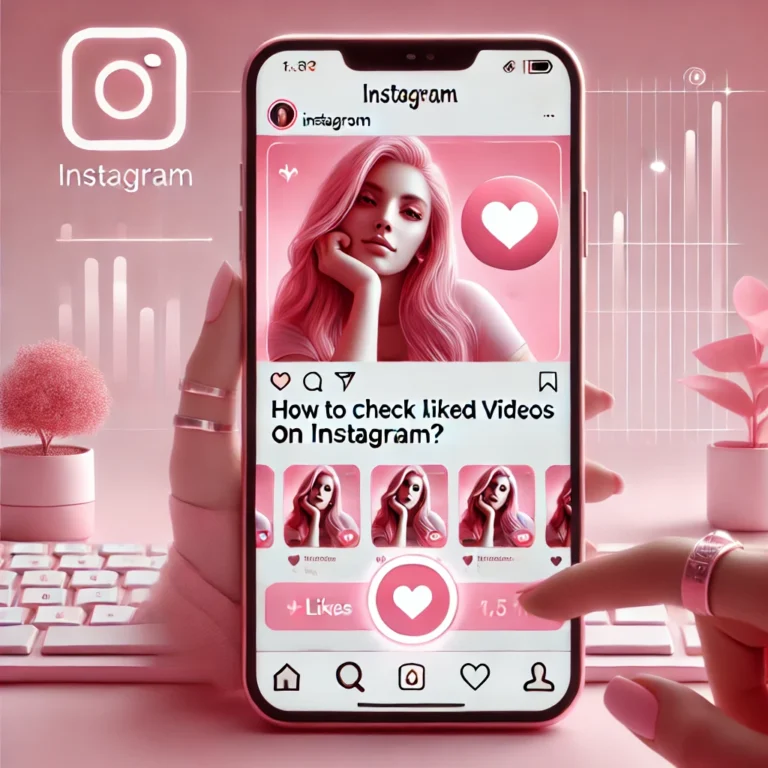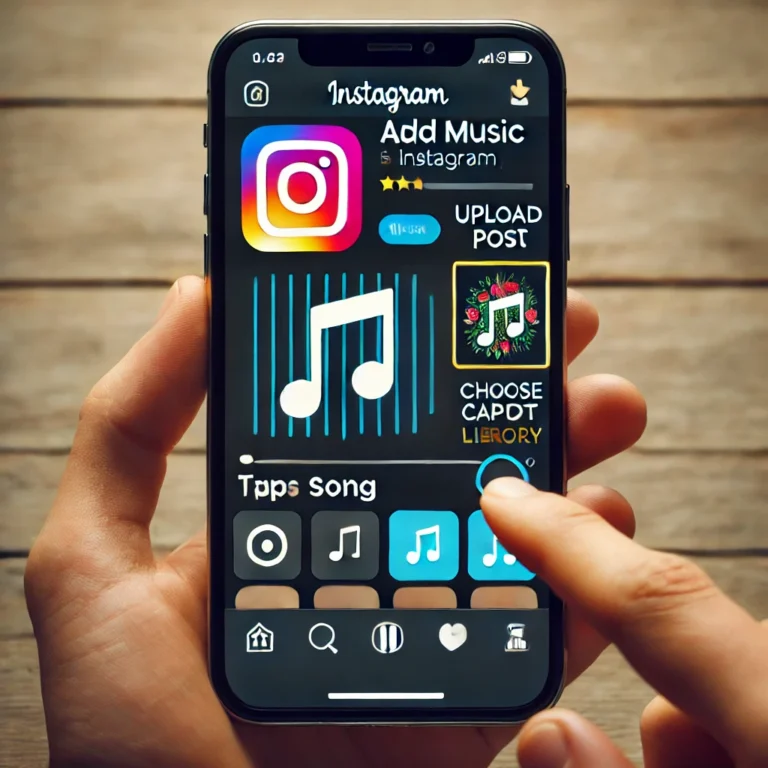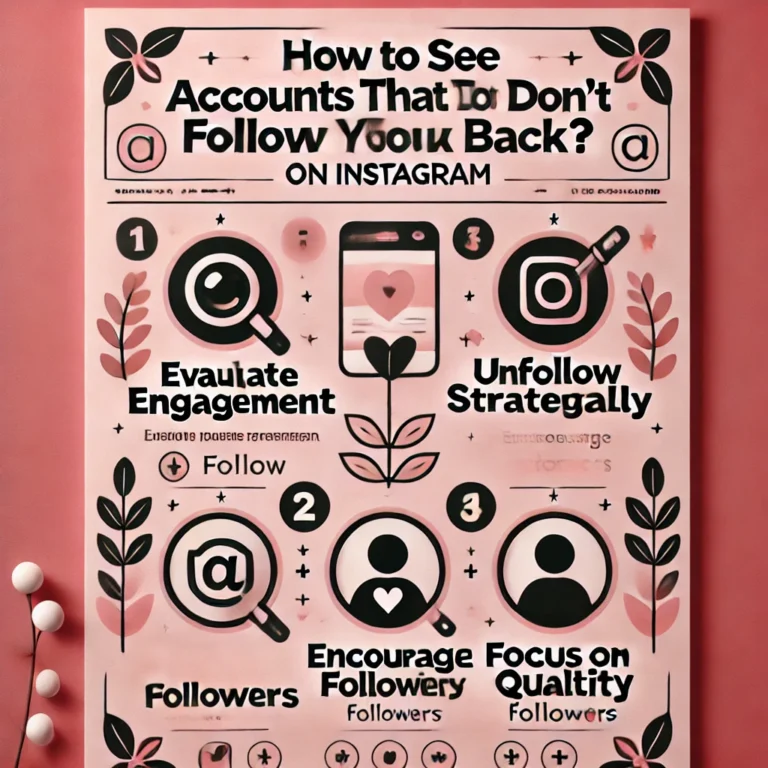How To Change Background Color On Instagram story?
Want to make your Instagram Stories stand out with a custom background color? Whether you’re looking to add a vibrant pop of color, match your brand’s aesthetic, or simply change things up, it’s easier than you might think.
In this guide, we’ll show you exactly how to change background color on Instagram Story in just a few simple steps. From solid colors to gradients and even adding photos, you’ll be ready to enhance your Stories in no time.
How to Change Background Color on Instagram Story to a Solid Color
If you want to make your Instagram story stand out, changing the background color can be a great way to add a creative touch. Whether you’re looking to highlight a photo, add a solid color, or create a vibrant look, customizing your background is simple. Here’s how you can easily change background color on Instagram story.
Open the Instagram App
Open the Instagram app on your phone and log in to your account. Make sure you’re connected to the internet before proceeding. Once logged in, tap on your profile picture to access your Instagram profile.

Create a New Story
To create a new story, tap the “+” icon at the top of your Instagram profile. Select “Story” from the options that appear. Choose a photo or video from your gallery, or capture something new using your camera.
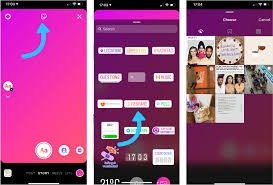
Enter the Story Editor
Tap on your selected photo or video to enter the Story editor. Here, you can add text, stickers, or drawings to customize your story. Use the icons at the top of the screen to adjust the settings or change the background.
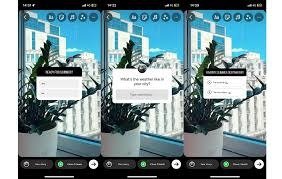
Select a Background Color
To select the background color, tap the brush icon in the top-right corner of the Story editor. Choose a color from the palette, or press and hold to pick a custom color. The background will instantly update to your selected shade.
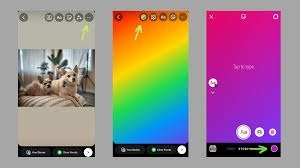
Choose a Solid Color
To choose a solid color, tap the color circle at the top of the screen. Select your preferred color from the options, and it will fill the background with a solid shade.
Use the Default Color and Adjust It:
To use the default color, tap the color circle and select the first option. You can then adjust the shade by dragging the color slider for a lighter or darker tone.
Tap and Hold for Customization
Tap and hold on the color circle to open the custom color picker. Move your finger across the screen to select the exact color you want for your background.
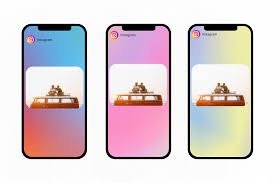
Explore Color Gradients
This action reveals color gradient options, giving you a variety of color choices to find the perfect backdrop for your post.
Finalize Your Story
Once you’re happy with your background color, add your text, stickers, or any other elements to complete your story.
And that’s it! You’ve successfully Change Background Color On Instagram story. Enjoy personalizing your content!
How To Change the Color of an Instagram Story When Publishing or Making a Repost?
Step-by-Step Guide to follow you can easily Change Background Color On Instagram story.
Select Your Story or Photo
Begin by choosing the story or photo you want to share on your Instagram story.
Search for Color or Effect Options
At the bottom of the screen, tap on the magnifying glass icon to search for color or effect options.
Swipe Through Color Options
Once you’re in the color selection menu, swipe through the different shades at the top of the screen to choose your desired background color.
Reposting Content
If you’re reposting someone else’s content, tap on the default background color and choose a shade that complements the reposted material.
Use the Instagram Photo Editor
You can also use the Instagram photo editor to add a background image or adjust the color gradient to fit your story’s theme.
Customize Your Story
Whether you choose a solid color or a gradient, this simple process allows you to personalize your background and make your story unique.
With these easy steps, you can change change background color on Instagram Story, ensuring each one is fresh, engaging, and perfectly aligned with your content!
How to Use a Photo as Your Story Background
Step-by-Step Guide:
Tap the Camera Icon
Start by tapping on the camera icon at the top of your screen to create a new story.
Select an Image from Your Camera Roll
Choose the photo you’d like to use as your background from your camera roll.
Set the Image as Your Background
Import the photo into your story to set it as your backdrop.
Add Text or Stickers
Once the photo is in place, you can add text, stickers, or other elements on top of the image to personalize it even more.
Adjust the Image
Pinch to zoom or move the image around to get the perfect alignment that suits your story.
Make Your Story Unique
By using your favorite moments or visuals as the background, you give your Instagram story a personal touch, making it truly one-of-a-kind.
This easy method lets you customize your background with a photo from your camera roll and gives you endless options for making your Instagram story stand out!
How to Change the Background to a Gradient Color for Your Instagram Story
Open the Story Editor
Start by opening the story editor in the Instagram app.
Tap and Hold on the Screen
Tap and hold anywhere on the screen to bring up the color gradient options.
Swipe Through Gradient Colors
At the top of the screen, swipe through the color gradient options to find the shade that fits your vibe.
Choose the Perfect Gradient
Select the gradient color you want to use for your background. This will give your story a dynamic, eye-catching look.
Add Depth and Style
The gradient background adds depth and style to your story, making it stand out and look more visually appealing.
Showcase Your Content
Whether you’re showcasing a new post or just sharing a casual update, the gradient background brings extra flair to your story, making your content more engaging and fresh.
Choose the color gradient is a quick and easy way to make your Instagram story pop with a trendy and stylish look!
How to Change the Background Color for a Video on Instagram Stories
Step-by-Step Guide How to Change the video Background Color During Your Instagram Video Story
Start Recording Your Video
Open the Instagram app and begin recording your video for your story.
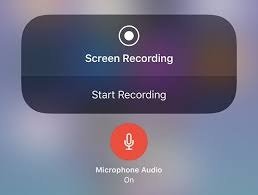
Select a Background Option
Before you start, choose a green screen effect or opt for a solid or gradient color background.
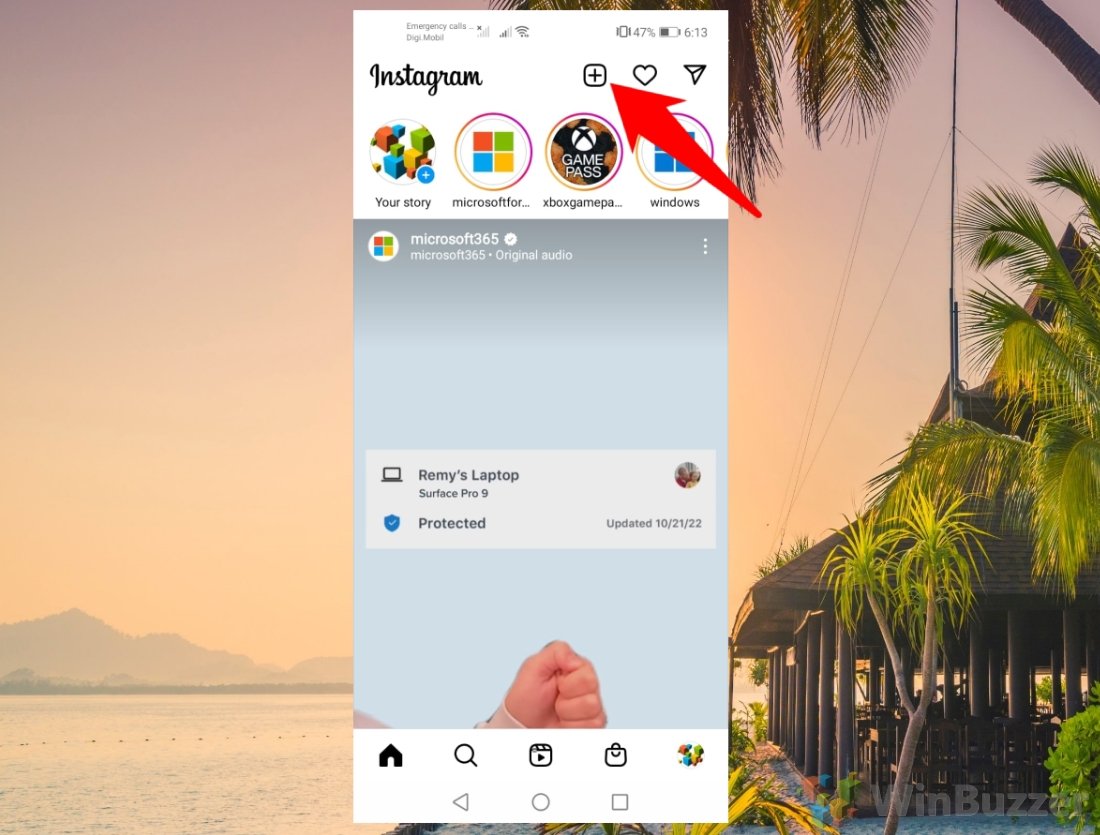
Swipe to Find Your Color
Swipe at the top of the screen to explore the color options for your background.
Hold to Record
Once you’ve selected your background color, hold the screen to start recording your video. Your background will automatically update.
Enhance Your Visual Storytelling
Customizing your background during the video recording allows you to add layers of creativity, making your story stand out.
Polish Your Story
Whether you choose a customized or solid background color, this technique gives your stories a polished, professional look.
Changing the background color during your video recording adds a dynamic touch to your Instagram story, making it more engaging and visually appealing!
Changing Your Instagram Story Background From Your Camera Roll
- Tap the Camera Icon
Open the Instagram app and tap the camera icon to create a new story. - Select an Image from Your Camera Roll
Choose the personal image you want to use as the new background color of your Instagram story. This could be a photo of a product, a moment you captured, or anything you want to showcase. - Adjust the Image
Once you’ve selected the image, adjust it as needed by pinching to zoom or moving it around until it fits perfectly. - Set the Image as the Background
The image will automatically become the background color in your Instagram story, replacing the default background. - Add Text, Stickers, or Other Features
After setting the background color of your Instagram story, you can enhance it by adding text, stickers, GIFs, or any other elements to make it more personalized. - Elevate Your Content
Whether you’re showcasing a product or sharing a personal moment, using an image as the background color in Instagram stories adds a personal touch and takes your content to the next level.
This method is a quick and easy way to use a custom background image, giving your stories a unique and personal flair.
PRO-level: Use Third-Party Software to Change Your Background
For even more advanced customization, you can use third-party tools outside of the Instagram app. Apps like Canva, Photoshop, or other Instagram story templates allow you to design your own background before uploading it. These tools give you more control over how you change background color on Instagram Story, whether it’s a color gradient or any other design you wish to incorporate.
Once you’ve created the perfect custom story background, save it and upload it back to Instagram. This will give your content a more unique and professional look, making it easier to change background color on Instagram Story to match your style and stand out in your feed.
Final Thoughts
Learning how to Change Background Color On Instagram story opens up a world of creative possibilities. Whether you opt for a solid color, gradient background, or a personalized photo from your camera roll, the Instagram platform makes it easy to create visually engaging content.
Don’t forget to experiment with color gradient options, add branded colors, and even try third-party tools for advanced customization. With these ways to change your Instagram story background color, your stories will never be the same.