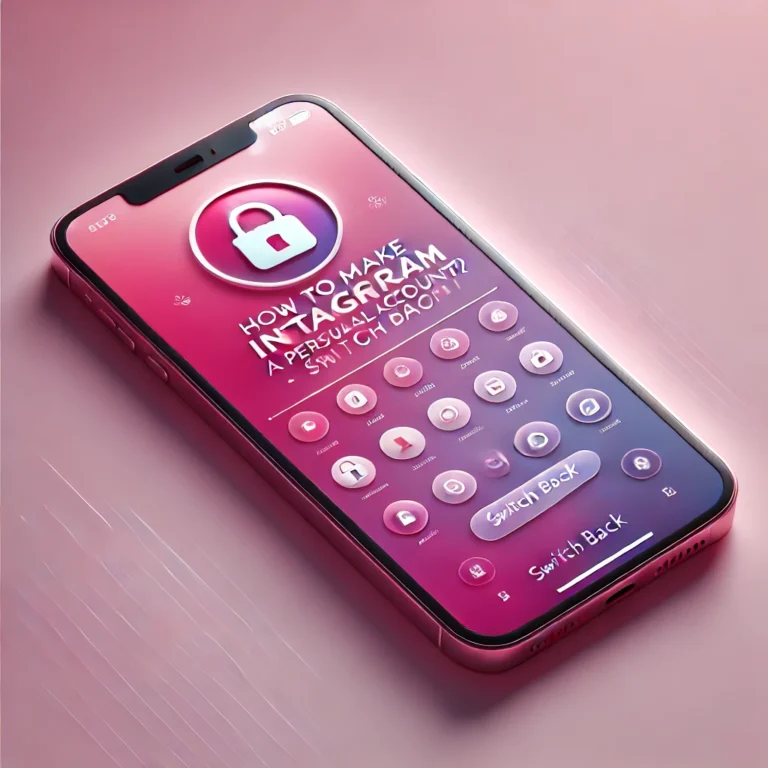How to Change Instagram Username in Simple Step?
Have you been wondering how to change Instagram username quickly and easily? Whether you’re rebranding, updating your style, or simply want a fresh start, changing your username is a straightforward process.
In this guide, we’ll walk you through simple steps to update your Instagram username on both the app and your computer. By the end, you’ll know exactly how to make the change without any hassle.
Change Your Username in the Instagram App
Change Instagram username is a quick and easy process that allows you to update your profile to better reflect your identity or brand.Here’s a step-by-step guide:
- Launch the Instagram app on your device and log into your account using your credentials. If you’re already logged in, it will take you directly to the home feed. Make sure your app is updated to avoid any potential issues.

Access Your Profile
- To access your profile, tap your profile picture or the profile icon located at the bottom-right corner of the screen. This will take you to your personal Instagram page where your posts, followers, and bio are displayed.
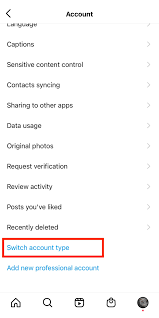
Edit Your Profile
- Once on your profile page, tap the “Edit Profile” button below your profile picture and bio. This allows you to make changes to your account, including your username, name, website, and bio.
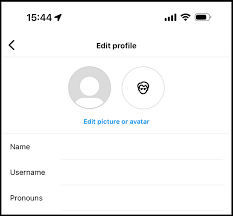
Update Your Username
- Select the “Username” field.
- Delete your current username and type in your new one. (Ensure the new username is unique.)
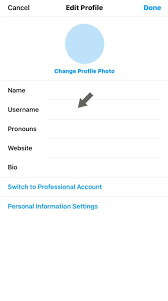
Save Your Changes
- Once you’re satisfied with your new username, tap “Done” (on iOS) or the checkmark icon (on Android) in the top-right corner to save the changes. Instagram will instantly update your username if it is available and valid.
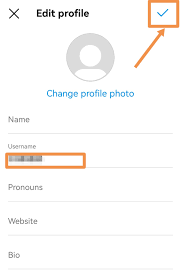
Verify Your Username
- Return to your profile to confirm the update. Your new username should now be visible across your Instagram profile and all your posts. If it doesn’t appear right away, refresh the page or restart the app to see the changes.
Change Your Username on a Computer (2024)
Here’s a step-by-step guide on how to change your Username on a Computer:
Open a Browser
- On your preferred platform, open a browser (e.g., Chrome, Safari, or Edge).
Log in to Instagram
- Go to the Instagram URL (instagram.com) and log in to your Instagram account using your credentials.
Go to Your Profile
- Once logged in, click your profile picture in the top-right corner of the screen to access your Instagram profile.
Edit Your Profile
- On your Instagram profile page, click the “Edit Profile” button located near your display name.
Update Your Username
- In the “Username” field, delete your current Instagram name and type in your desired username. Make sure it’s unique and meets Instagram’s guidelines.
Save Changes
- Scroll down and click the “Submit” button to save your changes. Instagram will immediately check if your desired username is available and update it if approved.
Verify Your Changes
- Refresh your Instagram profile on the browser and ensure your updated username appears correctly. If you use Instagram on an iPhone or other devices, check your profile there to confirm the changes reflect across the platform.
By following these steps, you can easily change Instagram username on a computer. If you encounter any issues, ensure your desired username is not already in use or violating Instagram’s naming policies.
Username on Instagram?
A username on Instagram is the unique name that identifies your account. It’s not the same as your display name, which is the name that appears on your profile and is more flexible. When you change your Instagram name, you’re updating your username, making it your account’s new identifier across the platform. This is different from your display name, which can be anything you want and doesn’t have to be unique.
Final Thoughts
Change Instagram Username is simple and quick. Whether you want to update your display name or change your username to something more personal, you can do it directly from your Instagram profile. Just ensure your new username is unique and reflects how you want people to find you.
FAQ’S (Frequently Asked Questions)