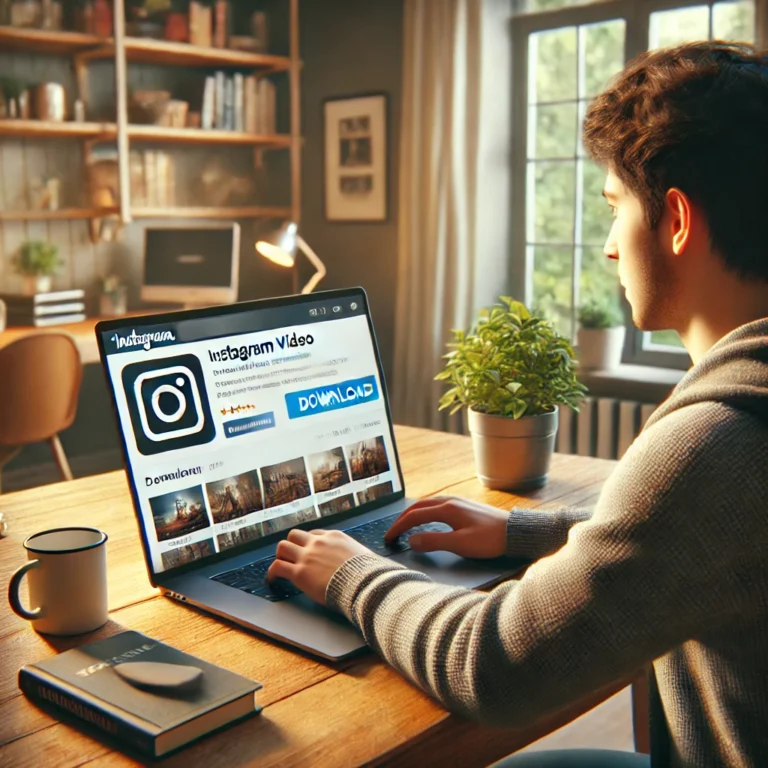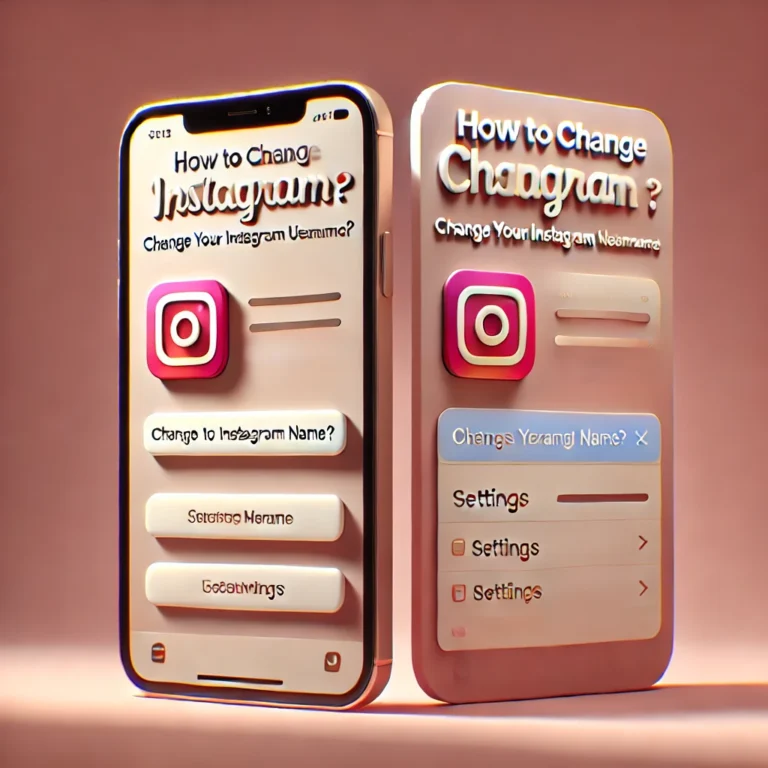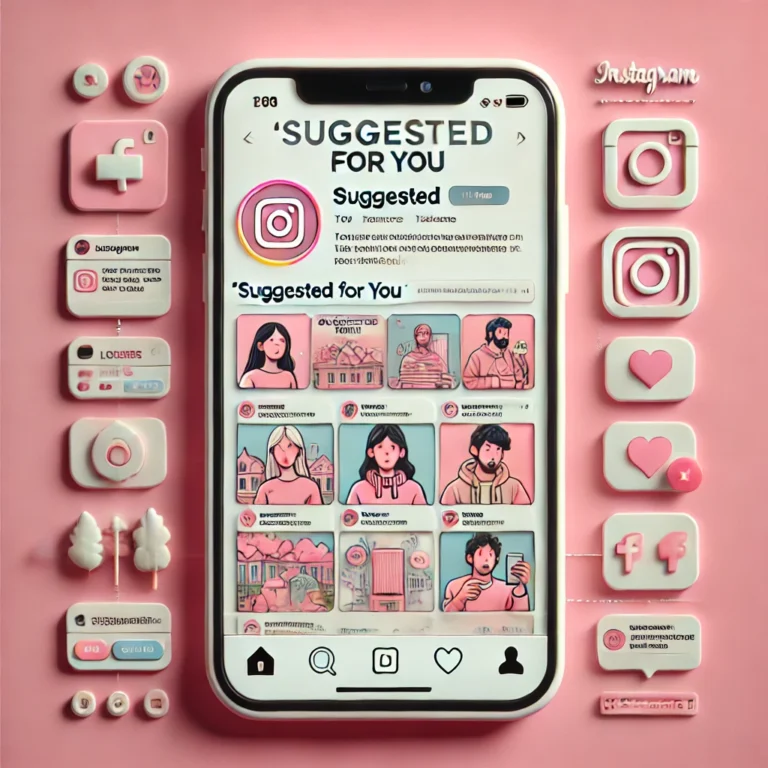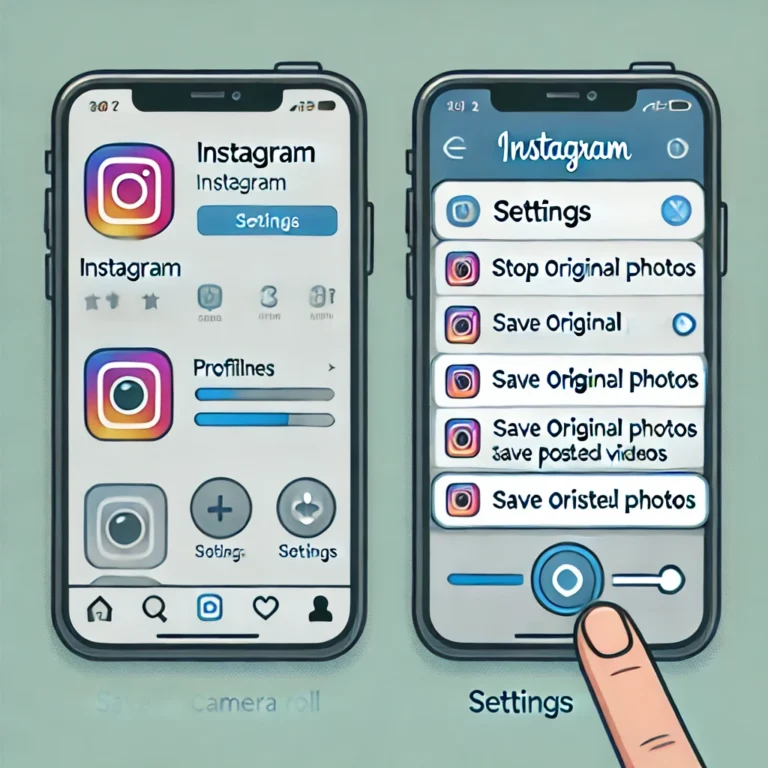Why Can’t I Go Live on Instagram? | Instagram live not working
Are you having trouble going live on Instagram? You’re not alone! Many users face issues with their Instagram live feature. Whether it’s a technical glitch, an outdated app, or another common problem, understanding the potential reasons behind these issues can help you fix them quickly.
In this article, we’ll explore why you might be experiencing difficulties with Instagram live and provide you with solutions to get back online smoothly.
Isuues Why Can’t I Go Live on Instagram?
Many users face this issue due to various reasons like app glitches, poor internet, or permission settings. Let’s explain the common causes:
An outdated version of Instagram may stop you from using the Instagram live feature. Make sure you’re using the latest version of Instagram from the App Store or Google Play Store.
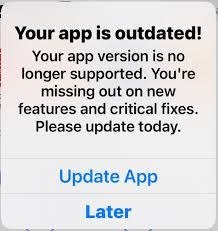
A weak or slow internet connection may prevent you from being able to start a live broadcast. Ensure you’re connected to a stable wi-fi or mobile data network.
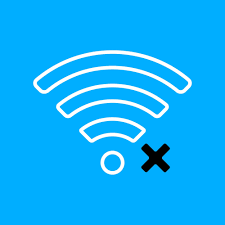
If Instagram doesn’t have permission to access your camera, you won’t be able to go live. Go to settings and check that Instagram has permission to access your camera and microphone.
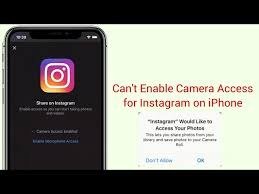
Sometimes, Instagram servers may be down, which can stop you from starting a live video.

If you’ve posted something that violates Instagram’s rules, your account may not be eligible to use this feature. Review Instagram’s community guidelines to avoid this issue.
How to Fix Instagram Live Not Working Issues?
Restarting Your Phone
Restart your phone to fix temporary glitches. A simple restart can help clear any issues preventing your live video from starting.
This action refreshes the system and can resolve many minor bugs. Always try restarting before looking for other solutions.
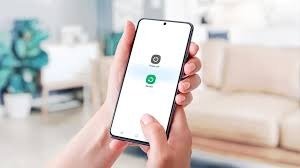
Poor Internet Connection
Check your internet connection to ensure it’s stable. A slow or unstable connection can prevent you from going live on Instagram.
If possible, switch to a faster Wi-Fi network or enable mobile data for a more stable connection.
Update Your Instagram
Ensure you have the latest version of Instagram installed. Check the App Store or Google Play Store for updates.
Keeping Instagram updated helps avoid compatibility issues and provides access to new features.
Offload Instagram App
Try offloading Instagram and reinstalling it to fix bugs. This action clears cached data and resolves any issues preventing it.
Reinstalling can refresh the app and restore its functionality.
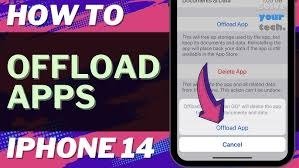
Make Sure Instagram Has Access to Camera
Go to your settings and verify Instagram has permission to access your camera and microphone. Without this, Instagram cannot start a live broadcast.
Check both the camera and microphone permissions for a smooth streaming experience.
Use VPN
If Instagram live is restricted in your location, try using a VPN. This may help you bypass regional restrictions and access the feature.
Using a VPN ensures a secure and unrestricted connection to Instagram’s live service.
Switch to Another Account
If your current account is not eligible for it, switch to another one. This can resolve eligibility issues that may be blocking your access.
Make sure the account you switch to meets Instagram’s requirements for live streaming.
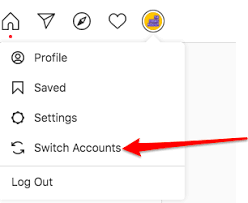
Report to Instagram Help Center
If none of the above solutions work, contact Instagram support for help. They can provide guidance and troubleshooting steps to resolve the issue.
Use the Help Center to report persistent problems, and provide detailed information to get more specific assistance.
Final Thoughts of live on instagram
If you can’t go live on Instagram, check for simple issues like a poor internet connection or an outdated app. Update Instagram to the latest version and ensure it has permission to access your camera and microphone. Restart your phone or reinstall the app if needed. A stable connection is important for a smooth live broadcast. Follow these steps to fix the issue and start a live video easily. Always keep your app updated for the best experience.
FAQ’S