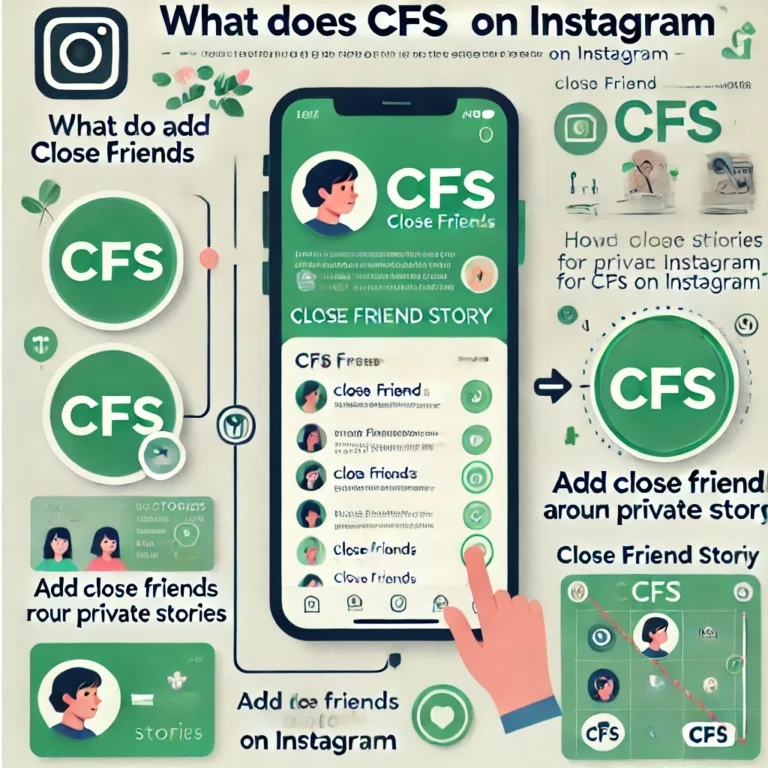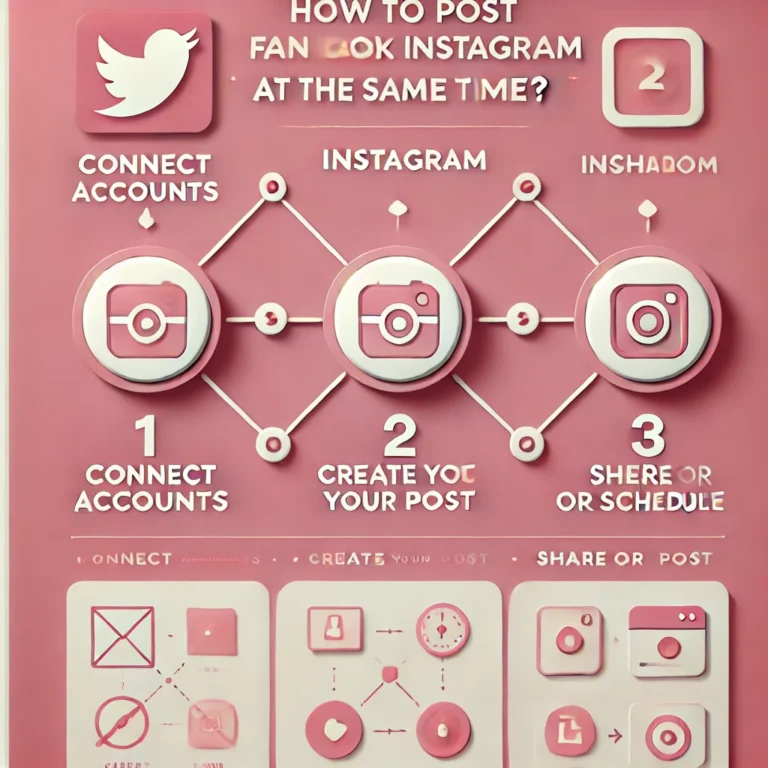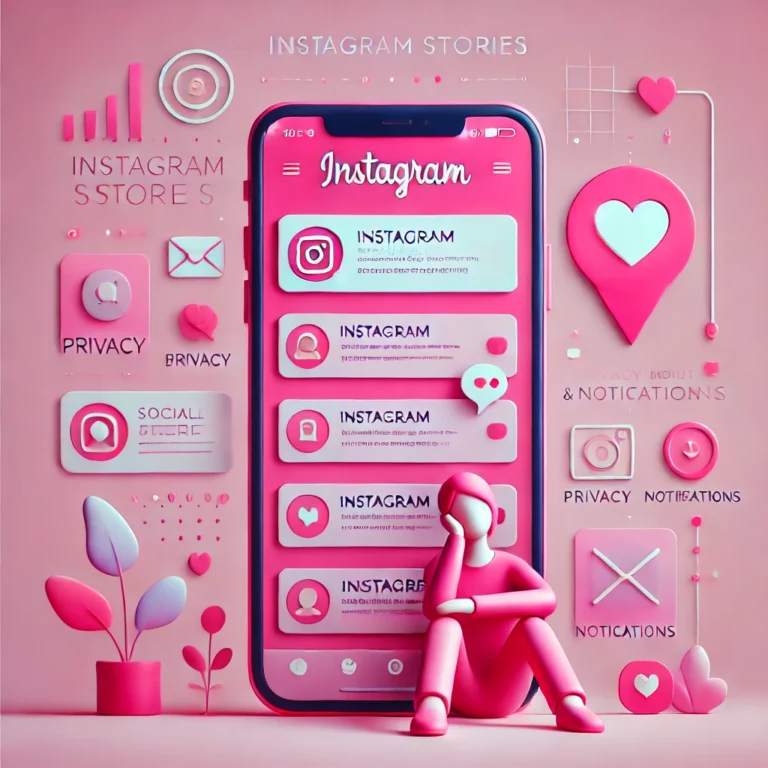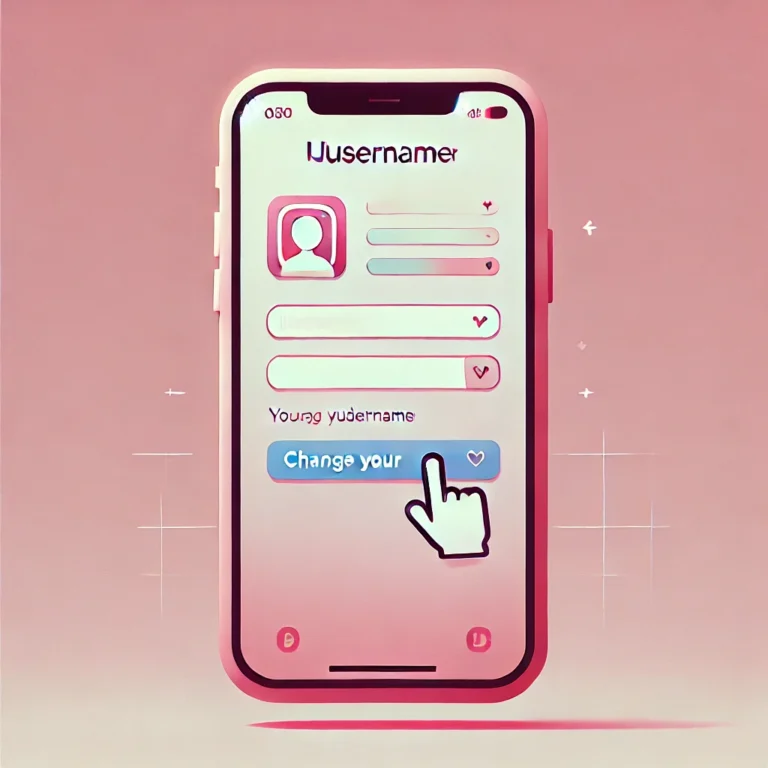How to Add Multiple Photos to Instagram Story?
Want to know how to add multiple photos to Instagram Story effortlessly? Whether you’re showcasing memories, promoting content, or creating a collage, Instagram offers several simple ways to include multiple pictures in a single story.
In this guide, we’ll walk you through easy, step-by-step methods to add multiple photos to Instagram Story. From using Instagram’s built-in tools to creative tips for layering and designing, you’ll have everything you need to create engaging stories in no time.
Upload from Camera Roll to Add Multiple Photos to Instagram Story
You can easily add multiple photos to Instagram Story by uploading them directly from your Camera Roll. Follow this step-by-step guide to share your favorite memories all at once.
Open Instagram and tap the camera icon at the top left corner. This will take you to the Story creation screen.

Swipe up to access your Camera Roll. Tap and hold each photo to quickly select multiple images.

You can choose up to 10 photos or videos to upload. Instagram will display them as a batch selection.
The selected images will appear as separate slides. Swipe through to preview each one and get creative! Add text, stickers, filters, or adjust the size to make them stand out.
Once you’re done editing, review your Story and tap Share. Your uploaded Story will be visible to your followers for 24 hours!
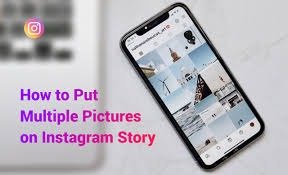
Add Multiple Photos to Instagram Story Using the Layout Tool
Want to add multiple photos to Instagram Story in a creative way? The Layout tool lets you combine several photos into one Story with a grid-style collage. Follow this step-by-step guide to get started.
Open Instagram
Open Instagram and go to the story create mode. This will bring up options for creating a new story.
layout icon
Tap the layout icon on the left side of the screen. It’s where you’ll find the grid options.
Select different layout options:
Select a grid layout or explore different layout options. Choose the one that best fits your idea.
Add multiple photos
Add multiple photos to the grid by selecting them from your gallery. You can pick up to 10 images at once.
Make a collage
Adjust the placement and arrange them to make a collage. Drag and resize the photos to get the perfect look.
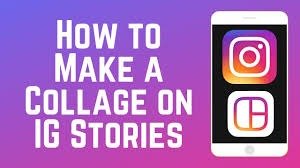
Customize your collage to fit your style, then share it! Add text, stickers, or effects to complete your story.
Copy and Paste a Photo from Your Gallery
- Open your camera roll and copy a photo you want to use. This can be any image you’ve already saved.
- Go back to your story frames in the Instagram app. This will allow you to add new content to your story.
- Tap the sticker icon to paste the photo into your story. The photo will appear as a sticker you can move around.
- Adjust the photo’s position and size as needed. You can place it anywhere on the screen to fit your layout.
- Repeat this process to add multiple pictures and layer them on top of your existing story frame.
- Customize your story with text, stickers, or effects, then share it! This method helps you create a fun and dynamic story.
Try the Photo Sticker
The photo sticker is one of the easiest ways to add multiple images creatively. After adding your first photo, tap the sticker icon at the top of the screen and select the photo option. This lets you overlay additional photos onto the story, adjust their position, and even change the background color for a unique design.
Story Create Mode Layout Template
In the story create mode, tap the grid icon to access the layout feature. Here, you can create a collage layout using Instagram’s templates. Choose from different layout options, and add photos directly from your gallery. This is a quick way to showcase multiple photos to an Instagram story in a single frame.
Story Create Mode Collage with Layering
To create a layered design, add multiple images using Instagram’s collage layout and enhance them with stickers or text. You can layer photos by using photos by tapping and placing them at different angles or sizes. This method helps you make creative and visually striking stories that engage with your audience.
How to Add More than One Photo to an Instagram Story on an iPhone?
To add multiple photos to your Instagram Story on an iPhone, simply follow this step-by-step guide. Select the photos you want, customize them, and share your favorite moments all in one Story.
Start by opening the Instagram app on your iPhone. Tap the camera icon at the top left corner to begin creating your story.

Choose up to 10 photos from your gallery. Simply tap on each photo you want to include in your story.
Tap the layout icon on the left side or use the photo sticker option to arrange your selected photos. Both options allow you to create a dynamic, multi-photo layout.
Move and resize the photos to your liking. Adjust their positions to create a clean, cohesive look for your story slides.
Once you’re happy with your arrangement, tap Share to post your story. Now your followers will enjoy your carefully curated photos all in one place.
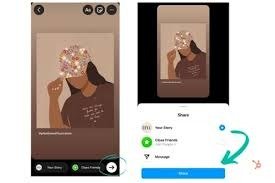
Final Thoughts
Add multiple photos to Instagram story is simple and fun. With tools like the layout feature, photo stickers, and story create mode, it’s possible to add creativity to your posts. These methods let you share multiple photos easily, helping you engage with your audience while boosting your reach and engagement. Try these features today to take your Instagram stories to the next level.