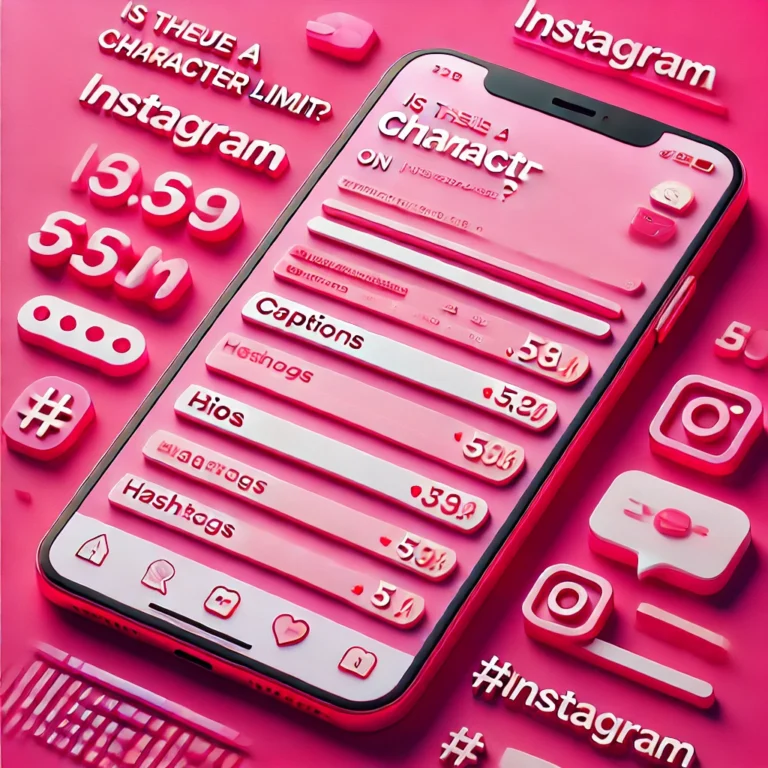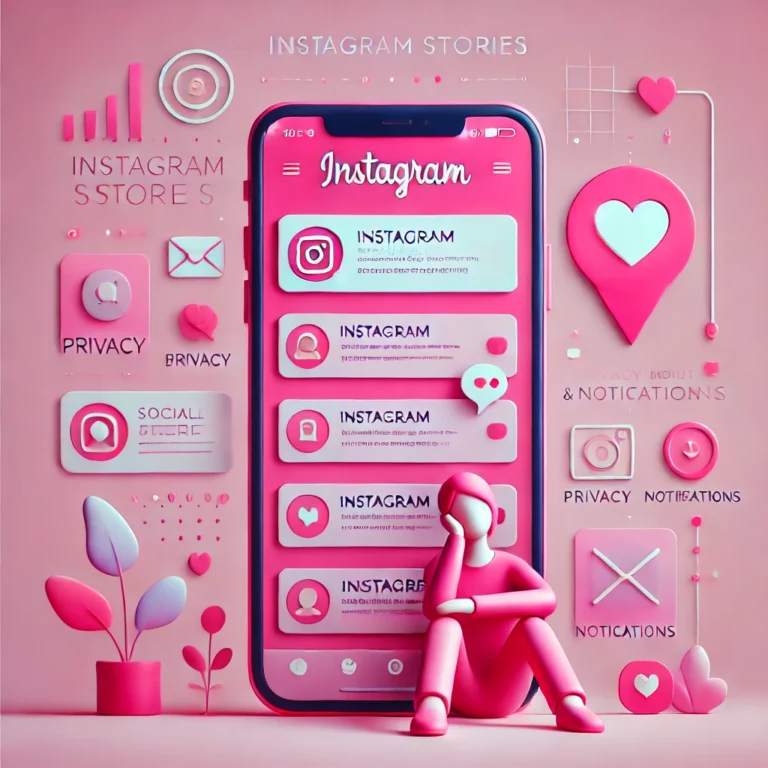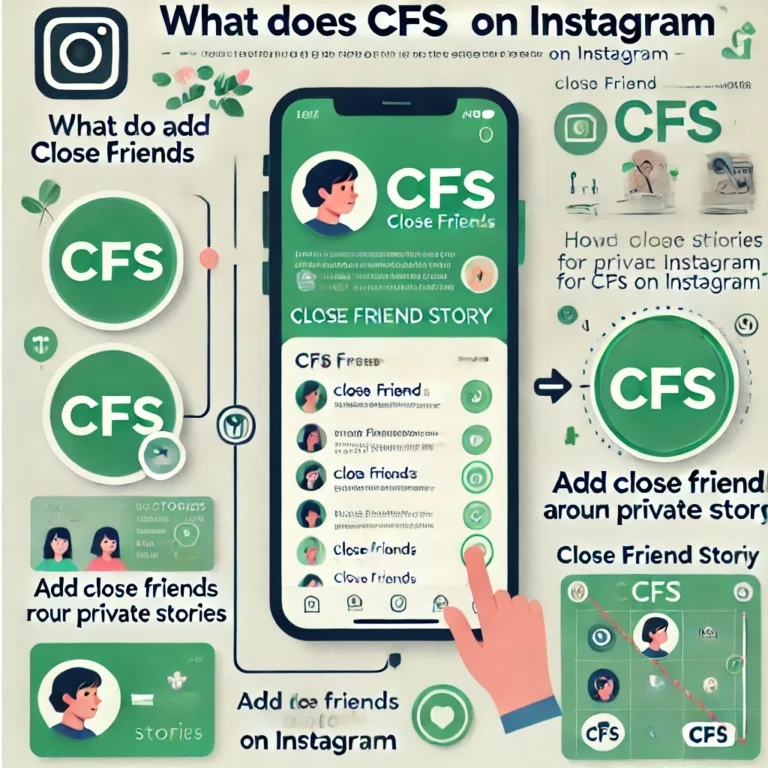How to Log Other Devices Out of Instagram? | logout account
If you use Instagram on your phone or other devices, it’s important to secure your account. Learn how to log out of Instagram on all devices to keep your account safe and private.
This guide will teach you how to log other devices out of Instagram in simple steps. Protect your privacy and control access to your account easily.
How to Log Other Devices Out of Instagram Through the App?
Worried that your Instagram account might be logged in on other devices? Don’t worry—you can easily check and log out of those devices right from the app. Here’s how you can do it in just a few simple steps.
First, open the Instagram app on your phone.

Once you’re on the app, tap your profile picture at the bottom-right corner of the screen to head to your profile. Now, tap the three lines in the top-right corner to open the menu. From there, tap Settings and Privacy—this is where you’ll find all the options to secure your account.

Scroll down the settings page until you see Security and tap on it. Then, select Login Activity to check which devices are logged into your Instagram. It’s always a good idea to review this list to make sure your account is safe.

Here, you’ll see a list of all the devices where your account is currently signed in. Each device will show its location and type, making it easy to spot anything that doesn’t look familiar.

If you see a device you don’t recognize—or just want to log out of everything—tap the three dots next to a device and select Log Out. For a clean slate, you can choose Log Out of All Devices, which will end all active sessions. After that, it’s smart to update your password for extra security.
And that’s it! Taking a few minutes to review and manage your Instagram logins is a great way to keep your account secure and stress-free.
Logging Out of Instagram From the Website
If you’re looking to secure your account, it’s important to log out of your Instagram on all devices. Here’s how to log out of your Instagram and make sure you’re not signed in to Instagram on other devices.
- Open instagram.com and log in to your account.
- Click your profile picture in the top-right corner.
- Select Settings from the dropdown menu.
- Scroll down and click Log Out to sign out from Instagram.
- To log out of Instagram on other devices, go to Login Activity in Settings. Click Log Out next to any device.
Logging out of your Instagram from all devices helps protect your account and privacy. Make sure you’re not signed in on any devices you no longer use.
Why Is Logging Out of Devices on Instagram Important?
Logging out of devices on Instagram is important to keep your account safe and protect your personal information. Here’s why it matters:
Keep Your Account Safe
Logging out of devices you don’t use helps stop others from getting into your account. If you’ve used a shared or public device, logging out makes sure no one can misuse your account.
Protect Your Privacy
If you stay signed in on other devices, your messages, photos, and activity could be seen by others. Logging out keeps your private information safe.
Stop Account Hacking
If someone else gets into your account, they could change your settings, send messages, or even post for you. Logging out from other devices stops this from happening.
Track Your Login Activity
When you sign into too many devices, it becomes harder to see if something’s wrong. Logging out helps you track where your account is being used.
Secure Your Account After Changing Password
Even if you change your password, devices that are already logged in can still access your account. Logging out of all devices makes sure only the new password works.
In short, logging out of devices is an easy way to keep your Instagram account safe, protect your privacy, and stop unwanted access. It’s a simple step that helps avoid bigger problems later.
Closing Thoughts
To keep your Instagram account safe, it’s important to log other devices out of Instagram that you no longer use. Regularly checking your login activity helps you spot any unfamiliar devices. If you want to logout of Instagram on all devices, just follow the simple steps to sign out. This ensures that only you have access to your Instagram account on all devices. Always log out when you’re done, and update your password if needed for extra security.
FAQ’S Log Other Devices Out of Instagram