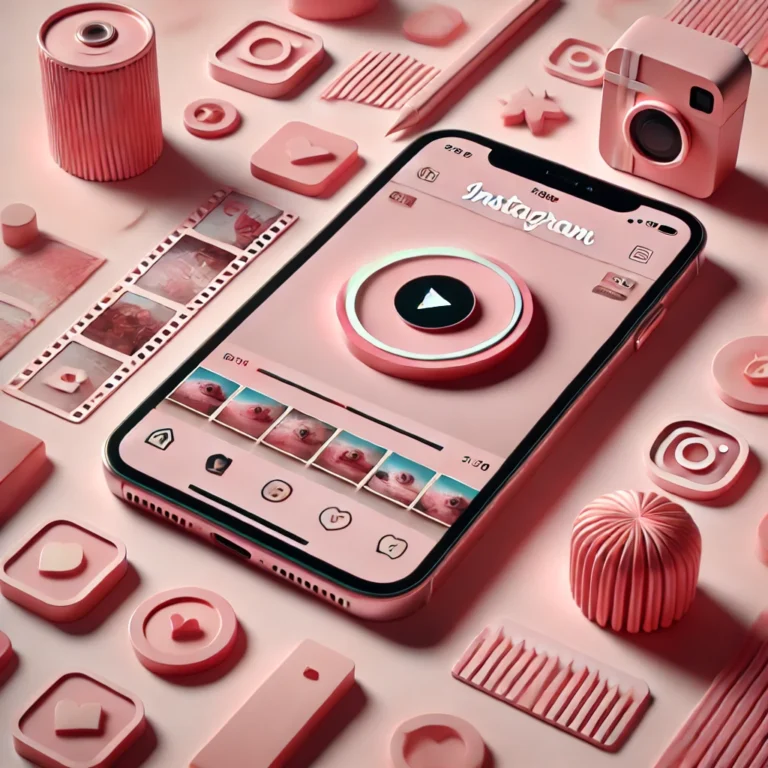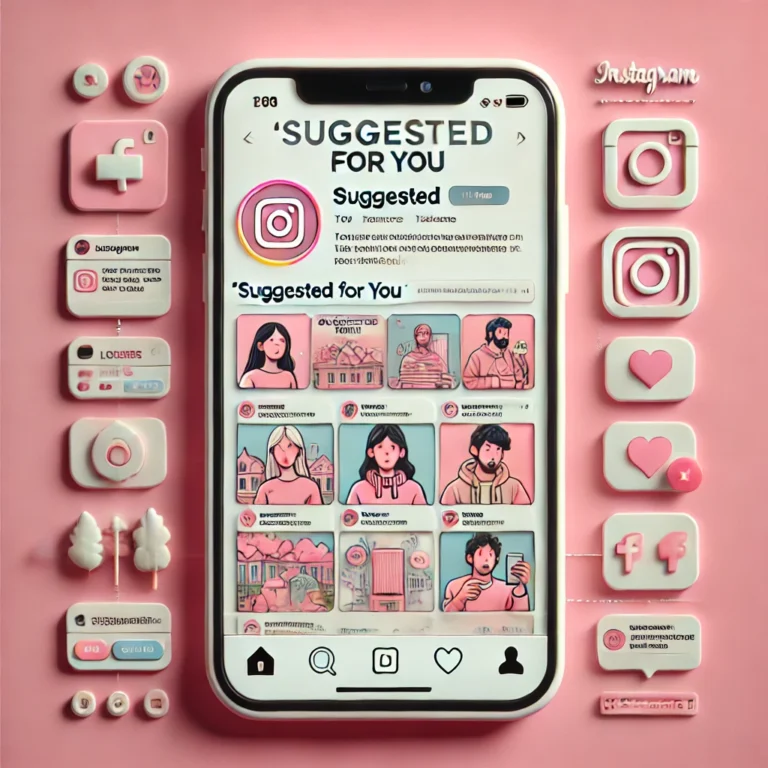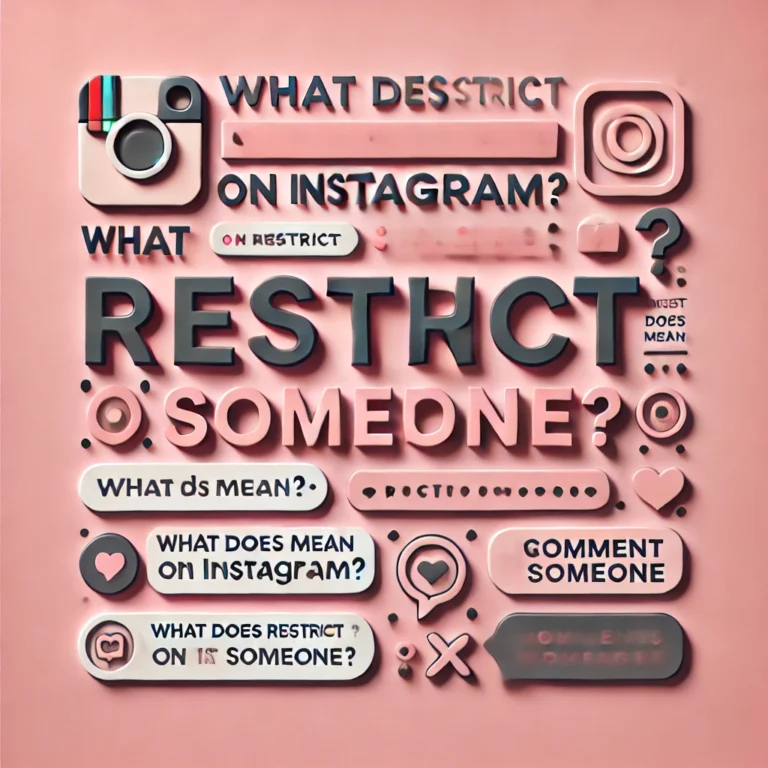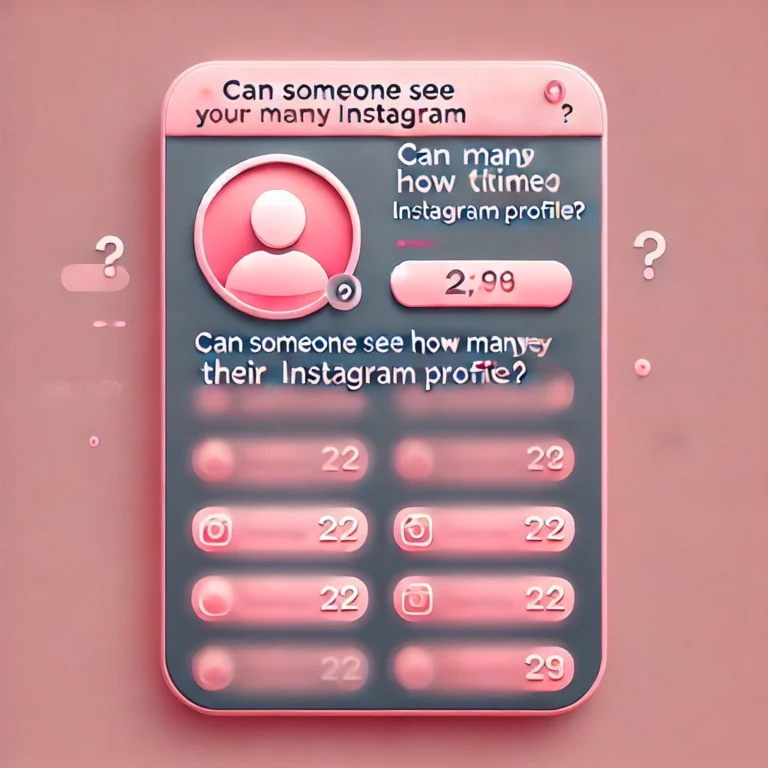What is Quiet Mode on Instagram? | Instagram Quiet Mode
What is Quiet Mode on Instagram? Quiet Mode is a feature that helps you focus by turning off notifications and muting communications on Instagram. It lets you take a break from distractions without leaving the app.
This feature is perfect when you need some time for yourself, whether to relax or focus on something important. You can easily turn on Quiet Mode in the settings to enjoy some peace without commubnications..
What Does Quiet Mode on Instagram Do?
Instagram’s Quiet Mode is a feature that helps you pause notifications and mute Instagram notifications for a set period, allowing you to take a break from distractions. When quiet mode is activated, you won’t receive any notifications, including direct messages and Instagram feed updates, so you can focus without interruptions.
How to enable Quiet mode on Apple iPhones and Android?
Quiet Mode on Instagram is a fantastic feature that helps you take a break from constant notifications. Whether you’re using an Apple iPhone or an Android smartphone, enabling Quiet Mode is both quick and easy. In this guide, we’ll walk you through how to activate it on both devices, ensuring a more peaceful and focused Instagram experience..
Launch the Instagram app on your iPhone.
This is the first step to access the settings for Quiet Mode.
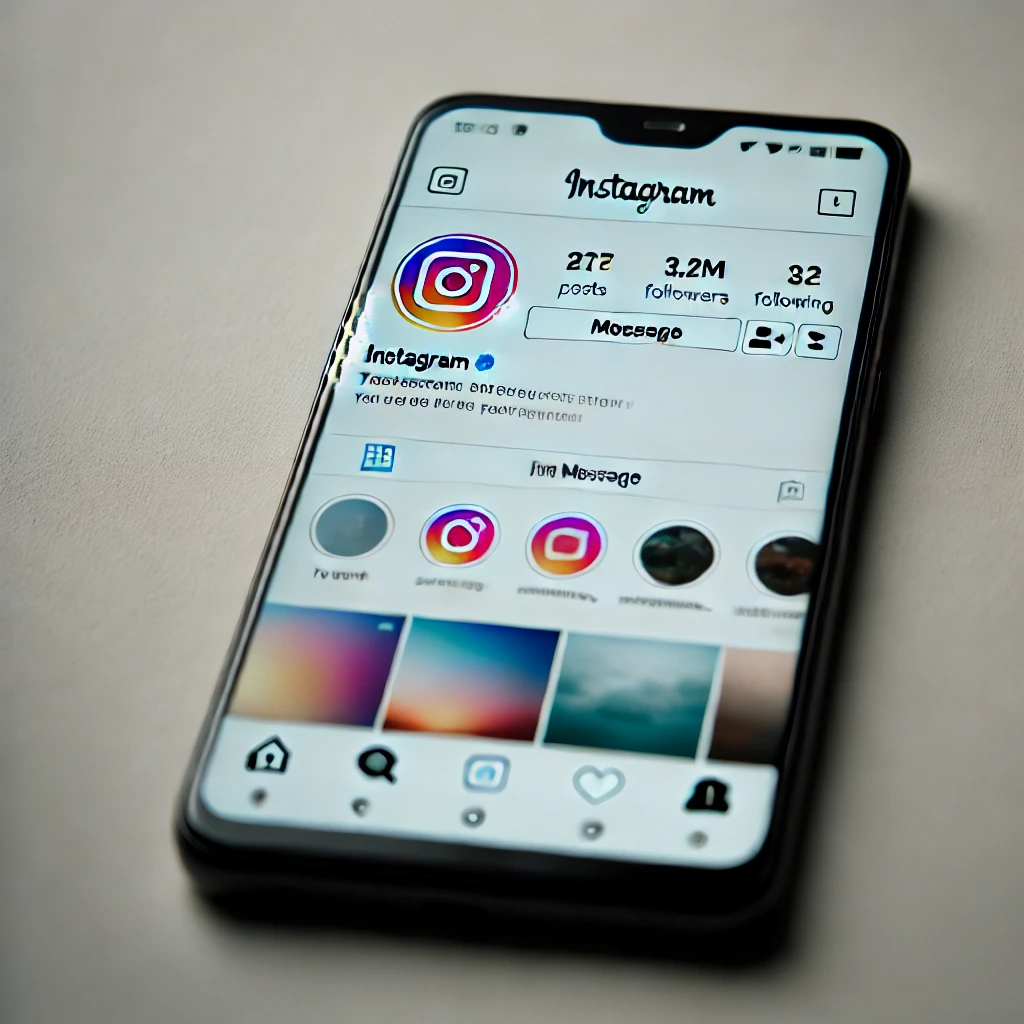
Tap your profile picture at the bottom-right of the screen.
Your profile page gives you access to the settings menu where Quiet Mode is located.
Scroll down and tap on Notifications.
The Notifications menu allows you to adjust how Instagram communicates with you, including enabling Quiet Mode.
Toggle the Quiet Mode switch to turn it on.
Once activated, Quiet Mode will stop most notifications until you disable it.
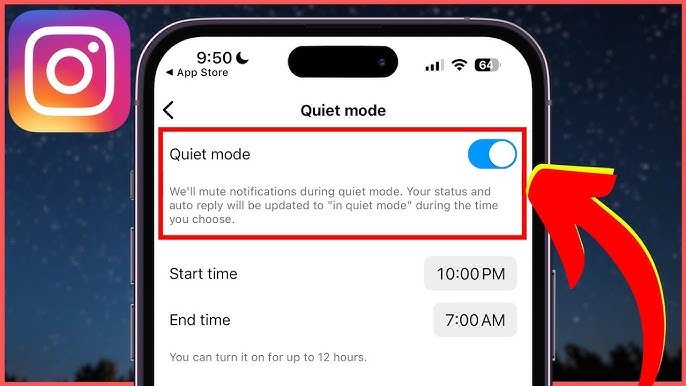
You can set up an automatic reply to let others know you’re in Quiet Mode and will respond later.
This feature helps manage your interactions while you’re away from Instagram without missing important messages.
Launch the Instagram app on your Android device.
Make sure your app is updated to the latest version to access Quiet Mode settings.
Tap your profile icon in the bottom-right corner.
You’ll be directed to your profile, where you can adjust your settings.
Tap the three horizontal lines in the top-right corner, then choose Settings.
The settings menu is where you’ll find all the customization options for your Instagram account.
Scroll down to find Notifications and tap on it.
In the Notifications section, you can manage your alerts, including toggling Quiet Mode.
Toggle the Quiet Mode option to turn it on.
This will stop Instagram from sending you notifications, giving you a break from alerts.
You can set an automatic message that will notify others that you’re in Quiet Mode.
This can help manage expectations and let your followers know that you’re temporarily unavailable.
How to turn off quiet mode on Instagram?
Quiet Mode on Instagram is a great way to disconnect from constant notifications when you need some peace and focus. However, when you’re ready to return to regular updates, turning off Quiet Mode is quick and simple. Follow these easy steps to deactivate Quiet Mode on both Apple iPhones and Android smartphones.
Open Instagram App
Launch the Instagram app on your iPhone.
Make sure your app is up-to-date to ensure you have the latest features.
Go to Your Profile
Tap your profile picture at the bottom-right of the screen.
From here, you can access all of your Instagram settings, including Quiet Mode.
Access Settings
Tap the three horizontal lines in the top-right corner, then choose Settings from the menu.
This will take you to a menu where you can manage your Instagram account settings.
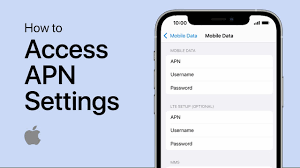
Select Notifications
Scroll down and tap on Notifications.
The Notifications settings are where you can control all of your Instagram alert preferences, including Quiet Mode.
Turn Off Quiet Mode
Toggle the Quiet Mode switch to turn it off.
Once deactivated, your Instagram notifications will be fully restored, and you’ll start receiving updates again.
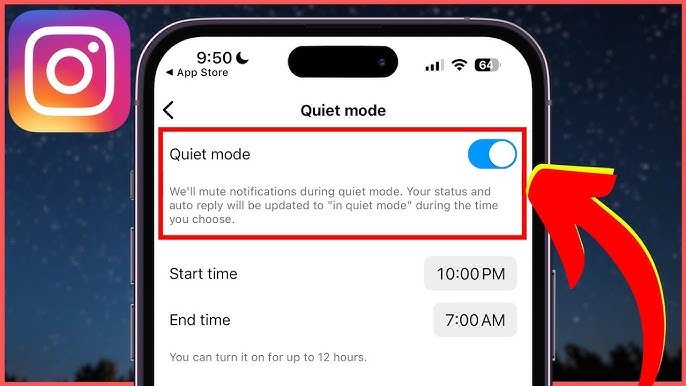
Optional: Customize Notifications
You can choose to personalize which notifications you’d like to receive after turning Quiet Mode off.
Instagram allows you to adjust your preferences for direct messages, likes, comments, and more.
Open the Instagram app on your Android phone.
Ensure your app is updated for a smooth experience.
Tap your profile icon in the bottom-right corner of the screen.
This will take you to your personal profile, where you can manage settings.
Tap the three horizontal lines in the top-right corner, then select Settings.
This will open the settings menu, where you can control your notification preferences.
Scroll down and tap Notifications.
Here, you’ll find all the settings related to Instagram notifications.
Toggle the Quiet Mode switch to turn it off.
Once switched off, your notifications will resume, and you’ll receive alerts like usual.
Using quiet mode can help you take a break from scrolling through Instagram and give you time to focus on other important tasks. It’s perfect for moments when you need a break from social media, such as during sleep mode or while working.
How to send Quiet Messages on Instagram?
When quiet mode is on, Instagram allows you to send messages, but they won’t disturb the recipient with notifications. You can send direct messages without worrying about interruptions, and the receiver will only see the messages once they exit quiet mode.
What are the Benefits of Using Quiet Mode on Instagram?
Quiet Mode on Instagram helps you take a break from constant notifications, thereby giving you greater control over when to engage with the app. Whether you’re looking for a 12-hour break or simply need a moment of quiet, this feature allows you to pause alerts. Consequently, you can enjoy a more focused and peaceful experience. Furthermore, it ensures you won’t feel overwhelmed by constant pings. Ultimately, Quiet Mode empowers you to manage your time on the app more effectively.
When you want to focus, Quiet Mode helps by silencing all notifications. You won’t be interrupted by hidden words, direct messages, or likes, allowing you to concentrate on your tasks without the constant pinging of alerts.
Using Quiet Mode for just 12 hours can drastically improve your productivity. By pausing Instagram notifications, you prevent yourself from constantly checking your phone, giving you more time to focus on important tasks.
Taking time off from the endless stream of notifications is essential for mental health. Quiet Mode gives you the peace you need to recharge and avoid feeling overwhelmed by Instagram’s constant updates.
Quiet Mode allows you to decide when you want to engage with Instagram, giving you the flexibility to use the platform on your terms. Whether it’s for a few hours or a full day, you can enjoy a more balanced relationship with social media.
When you turn on Quiet Mode on instagram, you can set up automatic replies to let your followers know that you’re temporarily unavailable. This helps manage expectations and allows you to take a break without leaving people wondering where you are.
Whether you’re working, studying, or simply relaxing, Quiet Mode ensures you won’t be distracted by Instagram notifications. You can enjoy uninterrupted focus time and engage with the app only when you’re ready.
Final Thoughts Quiet Mode on Instagram
At the end, Instagram’s quiet mode is a helpful new feature designed to let you take a break from the digital world. Whether you want quiet mode for a few hours or to pause notifications for a day, quiet mode on instagram offers a simple way to manage Instagram notifications and focus on more important things.