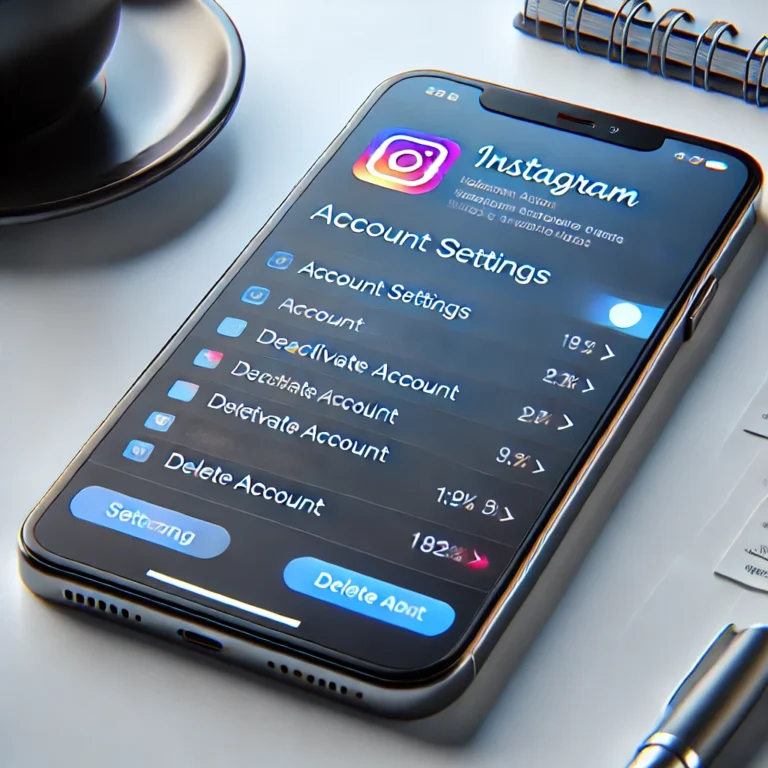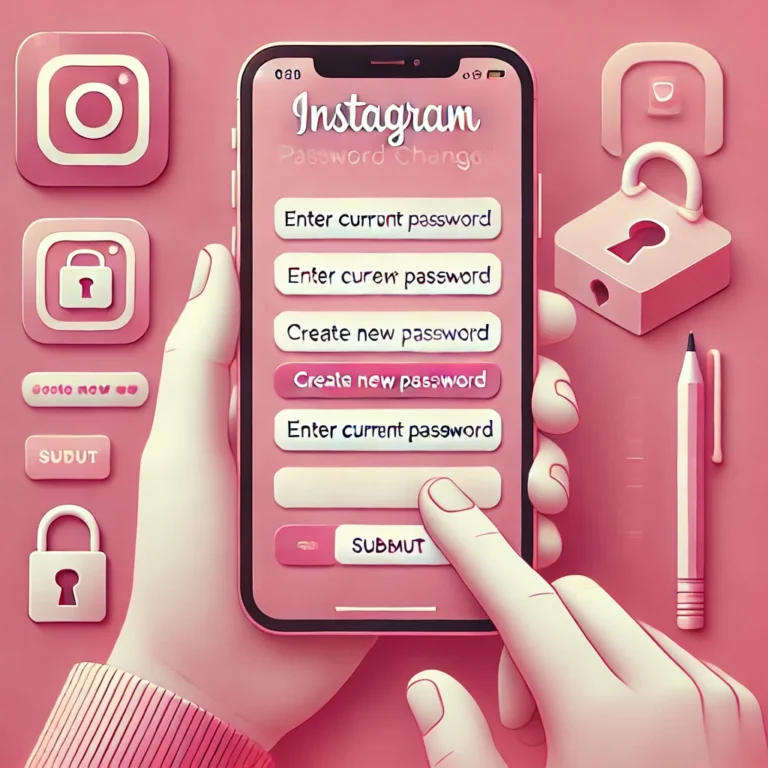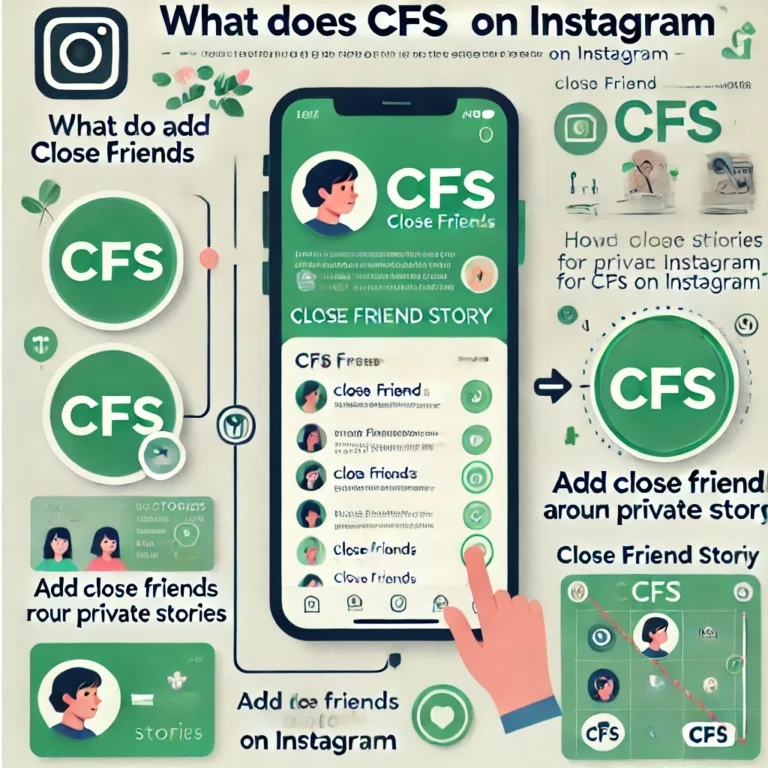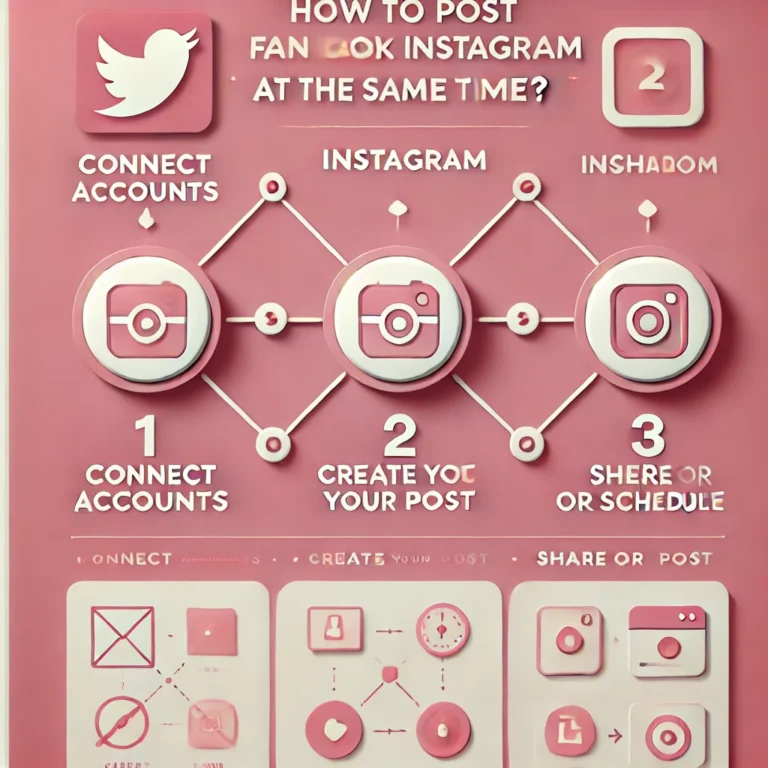How to Stop Instagram from Saving Photos to Camera Roll?
The auto-save feature on Instagram helps you automatically save your photos and videos to your device. When you enable this feature, it will save original photos and videos you capture or edit using the Instagram app.
It ensures you always have a copy of your Instagram photos and videos stored locally. To stop Instagram from using the auto-save feature, go to your settings and toggle off the option to save original pictures and videos to your device.
Why does Instagram save posts to your camera roll?
Instagram saves certain posts to your camera roll to provide users with a backup of their content. This feature ensures that photos and videos captured or edited within the Instagram app are stored locally on your device, even if you don’t post them. It helps users keep their original photos or high-quality versions of their original posts without needing to download them later. Additionally, auto-saving is convenient for those who want easy access to their Instagram photos for offline use, editing, or sharing on other platforms. However, this setting can be toggled off if you prefer to save storage space.
Stop Instagram from Auto-Saving Posts in Ios and android:
Follow these simple steps and tips and tricks to stop Instagram from saving automatically your posts, photos, and videos to your device:
Open the Instagram App
Launch the Instagram app on your smartphone.
Go to Your Profile
Click on your profile picture in the bottom-right corner to access your profile page.
Open Settings
Tap the menu icon (three horizontal lines) in the top right corner. From the menu, select Settings and Privacy.
Navigate to Media Settings
Scroll down and find the Media and Downloads or similar section.
Toggle Off Auto-Save Options
Disable Save Original Photos to stop Instagram from saving unposted photos to your gallery.
Turn off Save Posted Videos if you don’t want stop Instagram to save videos you share.
Verify Changes
After toggling the settings off, Instagram will no longer automatically save your posts, photos, or videos to your device.
Why Stop to Saving Instagram Posts to Camera Roll:
Learn How to Stop Instagram automatically from saving posts to your camera roll can be beneficial for several reasons:
Save Storage Space
Automatically saving Instagram photos and videos can quickly fill up your device’s storage, especially if you use Instagram frequently.
Avoid Duplicate Files
Stop Instagram often saves duplicate copies of posts, leading to unnecessary clutter in your camera roll.
Maintain Privacy
If you share your device with others, stopping auto-save ensures your private stop Instagram photos or videos don’t appear in the gallery.
Better Organization
By disabling this feature, you can manually save only the posts you want, keeping your camera roll clean and organized to stop Instagram photos.
Reduce Distractions
Unnecessary auto-saves might lead to distractions or confusion when scrolling through your camera roll.
Control Over Content
Disabling auto-save gives users more control over their content, allowing them to choose when and what to save, rather than automatically storing every post.
Better Photo Management
By turning off Instagram’s auto-save feature, users can save only the most important photos or videos, keeping their camera roll focused on the content they truly want to
If these reasons, it’s a good idea to turn off the auto-save feature in Instagram’s settings.
Reducing clutter by stop Instagram from saving posts to camera roll
Stop Instagram from saving posts automatically to your camera roll helps reduce clutter and keeps your gallery organized. By disabling the auto-save feature, you prevent Instagram from storing duplicate copies of every photo and video you post. By stopping Instagram from auto-saving photos, you can reduce clutter on your device while focusing on Instagram growth without worrying about storage space.
This saves valuable storage space and keeps your camera roll free from unnecessary images, allowing you to only keep the Instagram content you truly want. Know how to stop Instagram from saving posts, go to Settings, select Media and Downloads, and turn off Save Original Photos.
Keeping camera roll organized and free unwanted photos
To keep your camera roll organized and free from unwanted photos, it’s important to manage how apps like Instagram save content. Instagram automatically saves photos you post, including videos and stories, to your phone’s camera roll. If you don’t want every post or picture automatically saved, you can prevent Instagram from automatically saving photos and videos to your camera roll.
Simply go to your stop Instagram profile, navigate to Settings, and toggle off the options for Save Original Photos and Save Posted Videos. This helps reduce clutter and frees up storage space on your device. By disabling auto-saving, you can keep your camera roll neat and only save the photos or videos you truly want.
Final thoughts of saving Instagram photos:
Auto-saving stop Instagram photos to your phone’s camera roll can quickly fill up your storage space. By default, Instagram automatically download and save post and videos to your camera roll, including Instagram stories. If you want to prevent Instagram from automatically saving every post to your camera, you can follow simple steps to stop Instagram from saving photos to your camera roll.