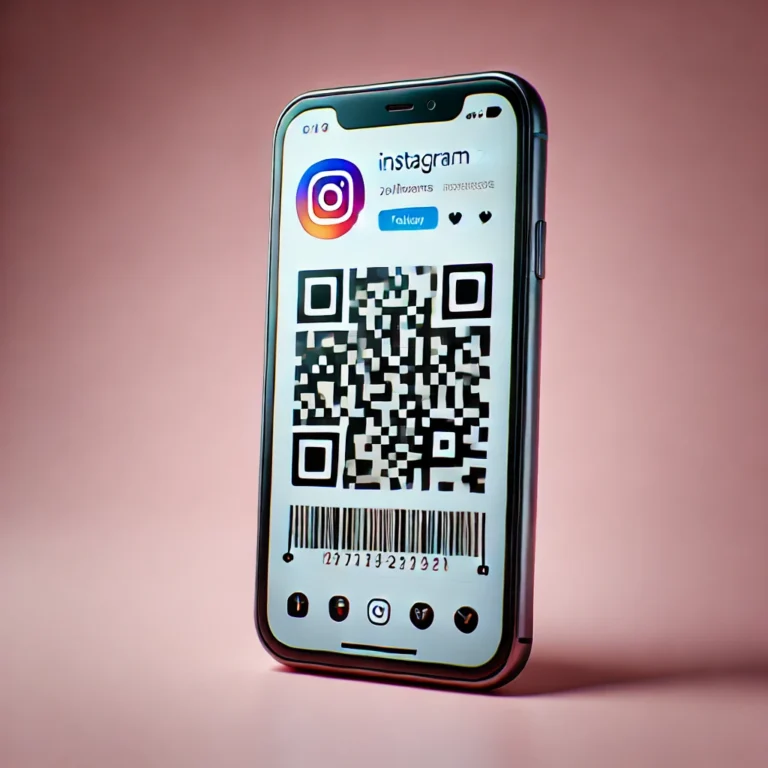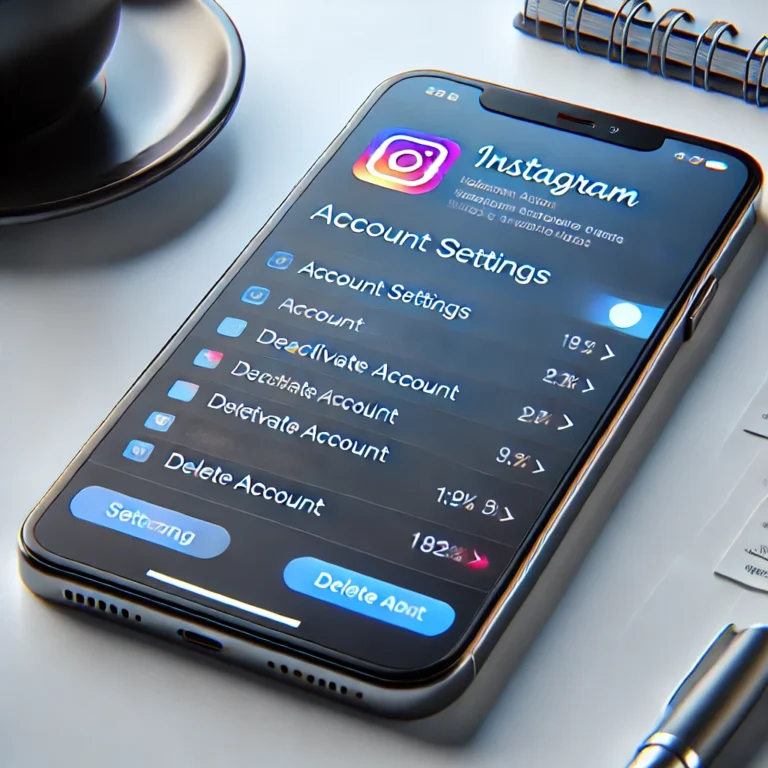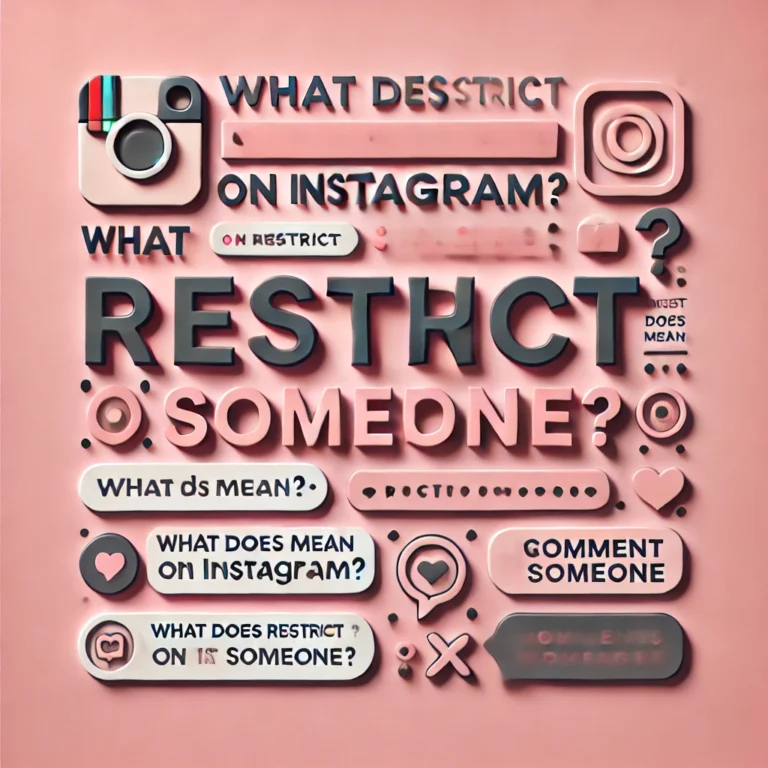How to Change Instagram Password? | Instagram Help Center
Are you worried that your Instagram account is not secure? Whether you’re enhancing account security or simply updating an old password, the process is straightforward and hassle-free.
In this guide, we’ll walk you through simple methods to change Instagram password, ensuring your account remains safe. From built-in app features to email resets, you’ll find the easiest steps to keep your profile protected.
Why Change Instagram Password?
Protect Your Account from Hackers
Regular password changes prevent unauthorized access. Stay one step ahead of cyber threats.
Safeguard Personal Information
Keep your private data secure by updating your password. Avoid the risk of identity theft.
Respond to Suspicious Activity
Notice unusual logins? Change your password immediately to regain control of your account.
Stay Safe After a Data Breach
If a platform you use gets hacked, update your Instagram password to avoid potential issues.
Build Better Online Security Habits
Changing your password regularly strengthens your account’s protection. Make it part of your routine!
How to Change Instagram Password – 3 Simple Options
You can change Instagram password using three easy methods. Update it through the Instagram app, reset it via email or phone, or adjust it on your login screen. Follow these steps to regain control or strengthen your account’s security.
Using Instagram’s Built-in Feature
If you want to change Instagram password and you’re already logged in, Instagram’s built-in feature makes it easy. This method allows you to quickly update your password on Instagram without needing to reset it. Here’s how you can do it.
Tap your profile picture, open the menu, and select “Settings and privacy.”
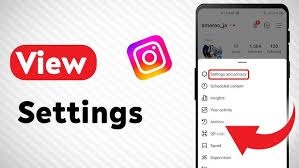
Navigate to “Account Center” > “Password and security” > “Change Password.”
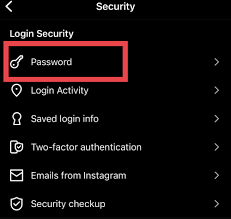
Type your current password, then create a new one with at least six characters.
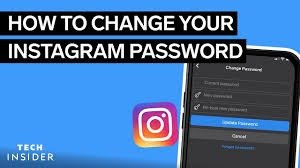
Tap “Save” or “Done” to apply your new password.

How to Reset Your Instagram Password via Email?
If you need to change Instagram password but can’t remember it, you can easily reset it via email. This method allows you to recover your account and set a new password in just a few steps.
Open Instagram and tap “Forgot password?” on the login screen.
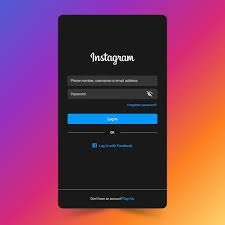
Type the email address associated with your Instagram account.
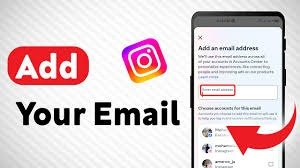
Look for the password reset link sent to your email inbox.
Click the link and enter a new password with at least six characters.
Confirm your new password, then tap “Save” to reset it.
How to Change Your Instagram Password on iPhone?
If you’re looking to change Instagram password on your iPhone, the process is quick and simple. Whether you want to improve security or just update your credentials, here’s how to change your Instagram password directly from your device.
Open Instagram App
Launch the Instagram app on your iPhone and go to your profile.
Access Settings
Tap the three horizontal lines in the top-right corner and select “Settings and privacy.”
Navigate to Password Settings
Tap “Account Center” > “Password and security” > “Change Password.”
Enter Current and New Password
Enter your current password, then create a new one with at least six characters.
Save the Changes
Tap “Save” or “Done” to apply the new password.
Final Thoughts
If you ever forget your Instagram password, you can easily recover it by using your username or phone number. Simply go to the login screen and use the “Forgot Password?” option to search for your account. Instagram will send you a recovery link via email or text, allowing you to reset your password. Make sure to choose a strong, unique password that you can easily relate to and remember. Once you’re logged in, you can securely change your password and keep your account safe.
FAQ’S