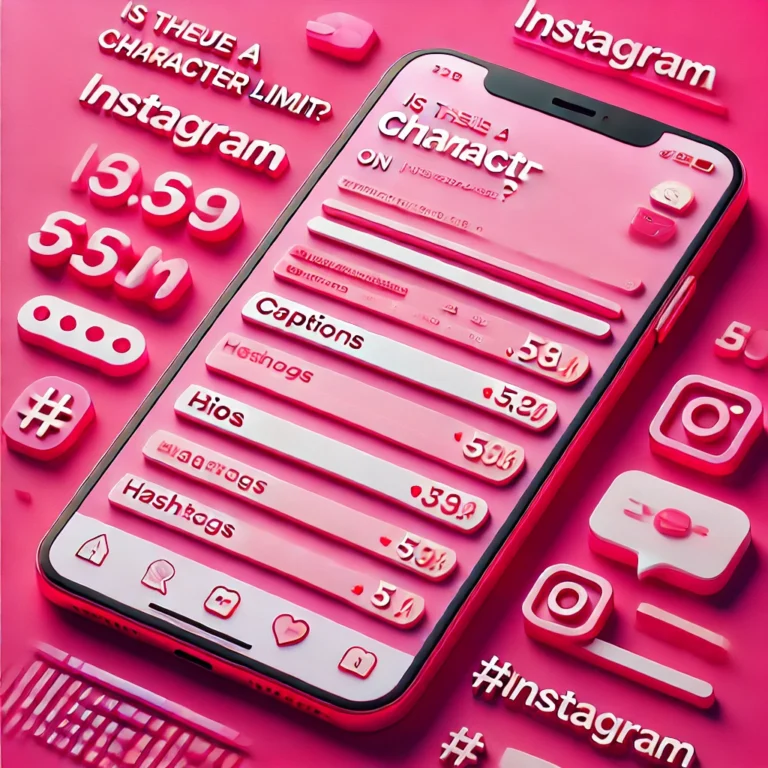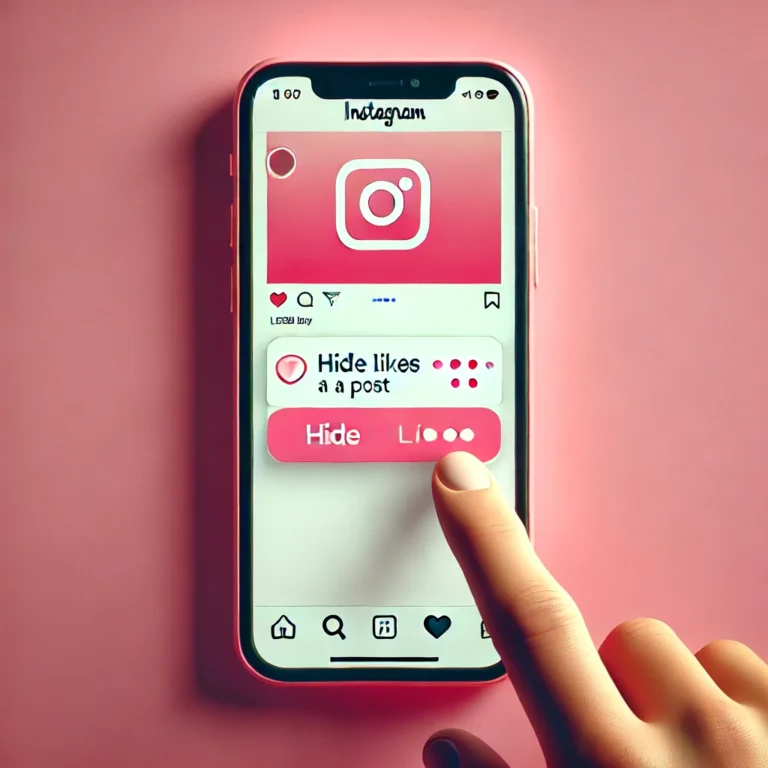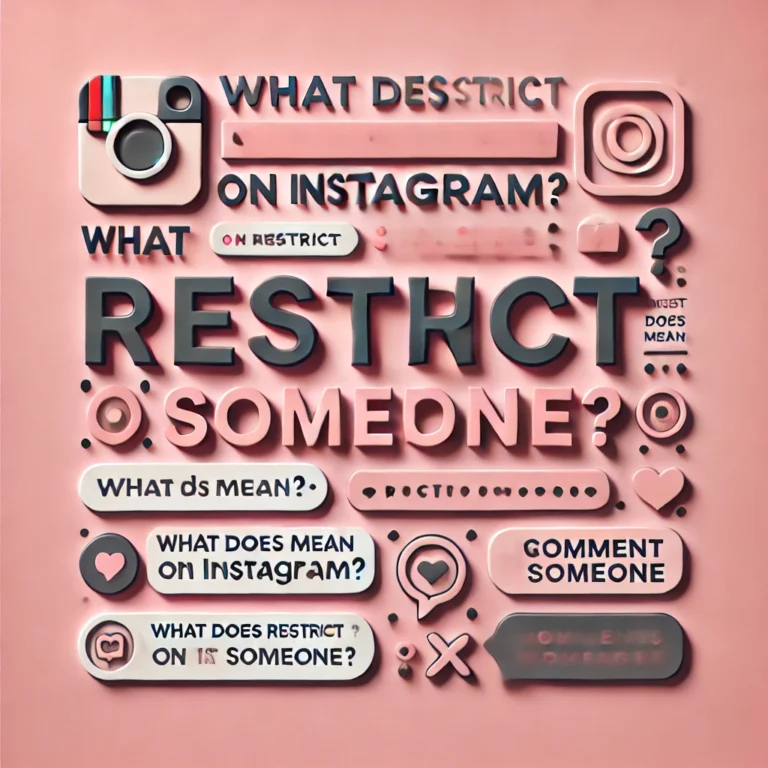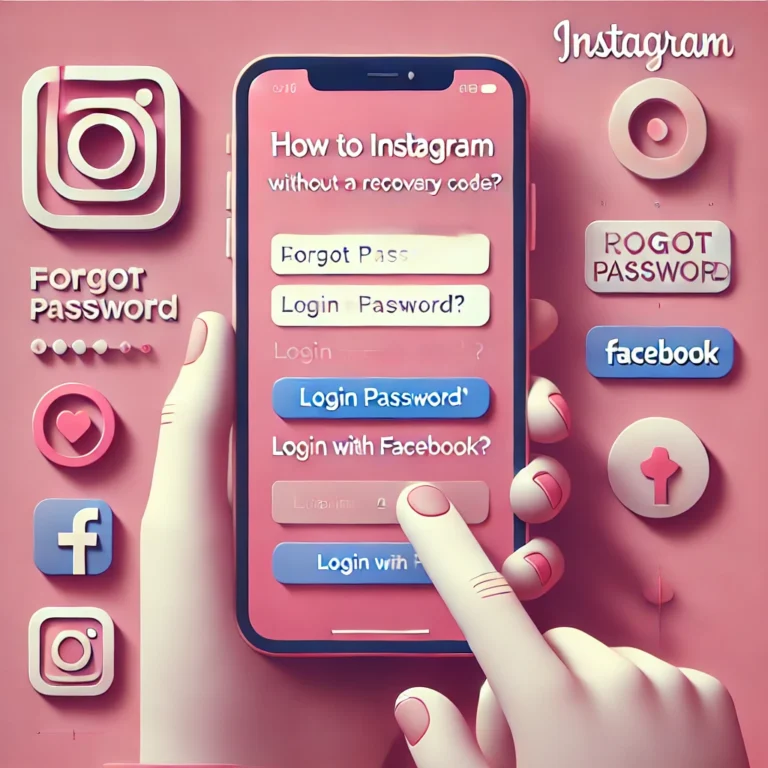How to Update Instagram? | App Store
Update Instagram is essential to enjoy new features, improved performance, and enhanced security. But how do you ensure you’re always using the latest version of the app?
Whether you’re using an iPhone or Android device, the process is simple and takes just a few steps. Regular updates also help fix bugs and keep your app running smoothly.
How to update Instagram on an Android smartphone?
Keeping your Instagram app updated is crucial for accessing new features, improved performance, and bug fixes. The process is simple and ensures a smoother experience while you scroll, like, and engage with your favorite content.
Open the Google Play Store
Tap on the Play Store app from your home screen or app drawer. This is where you can download or update all your apps, including Instagram.

Search for Instagram
Type “Instagram” into the search bar at the top of the screen. Tap the result to open Instagram’s app page in the Play Store.
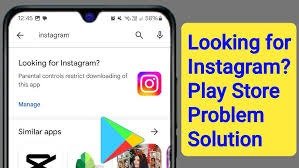
Check for Updates
Scroll to locate the “Update” button on the app page. If an update is available, tap “Update” to start downloading the latest version.
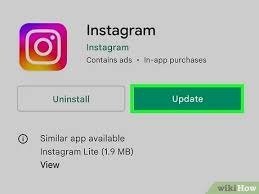
Wait for the Update
The update will automatically download and install. Once it’s complete, tap “Open” to access the updated Instagram app.
Updating your app regularly ensures you get the best experience while using features like scrolling, liking, and exploring new content.
How do you update Instagram on an iPhone?
Keeping Instagram updated on your iPhone ensures you always have access to the latest features and improved functionality. Updating the Instagram app is quick and ensures your Instagram account works seamlessly with the newest updates. Here’s how you can get the latest version of Instagram:
Tap the App Store icon on your iPhone to access all available app updates, including Instagram.
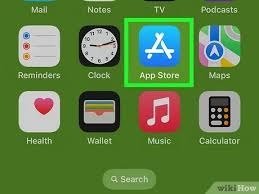
Tap your profile icon in the top-right corner of the App Store. This will display a list of apps linked to your account with available updates.
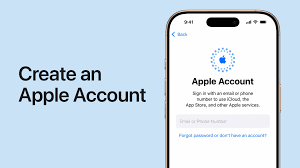
Scroll down to locate Instagram under the “Available Updates” section. If an update is available, you’ll see an “Update” button next to it.

Tap the “Update” button to start downloading and installing the latest version of Instagram on your device.
Once the update is complete, tap “Open” to launch the updated Instagram app. Enjoy new Instagram features and a smoother experience while using your Instagram account.
Regular updates help keep Instagram running smoothly, so you can scroll, like, and explore the app with ease.
How to turn off automatic updates on the Google Play Store?
If you prefer to update Instagram manually and avoid automatic updates on your Android device, you can easily turn off automatic updates in the Google Play Store. This gives you control over when to install new updates for Instagram on Android, ensuring you can review the transcript of what’s new before updating. Here’s how to disable automatic updates:
Tap on the Play Store app from your home screen or app drawer to launch it.
Tap your profile icon in the top-right corner of the Play Store. From the dropdown menu, select “Settings.”
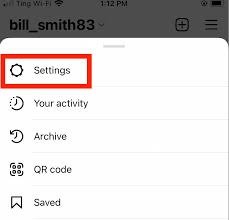
In the Settings menu, tap “Network preferences” and then select “Auto-update apps.”
A pop-up will appear with options. Choose “Don’t auto-update apps” and tap “Done” to save the changes.
Now, you’ll have the freedom to update Instagram manually and check for any new updates before installing them on your Android device.
Bottom Line
In update instagram, whether you’re using Instagram on iPhone and Android, manually updating the app ensures you always have access to the latest features and improvements. By turning off automatic updates, you can decide when to update Instagram on iPhone and Android, keeping track of what’s new and how the app is evolving with each new update. Make sure to update Instagram regularly for a smoother experience and to enjoy the newest enhancements, ensuring you stay up to date with the latest version.